Automatically Suggested Connection Settings
General
Paneldes can optionally suggest some of the connection distances for the route optimisation function that are suitable for the current model. These settings are based on an analysis of the model. They should allow you to successfully route all conductors. It is possible that they will require some adjustment, as the automatic settings do not take account of filling and some power value considerations.
The analysis examines features of the model such as:
-
Dimensions of raceway.
-
Distances from raceway to components.
-
Distances between sections of raceway.
From these features Paneldes can make a suggestion for the following connection distances:
-
Component to raceway.
-
Raceway end to raceway end.
-
Raceway end to raceway mid (closest point on raceway).
Running Automatic Analysis
While you are in Cable/Wire manager, click on preferences.
Click on located on the Routing: Cable or Routing: Wires page.
You will be presented with the Automatic Analysis Results dialog as shown below.
-
A results dialog, Detected Cable/Wire Settings, shows the suggested connection distances as determined by Paneldes.
If the suggested settings are different from your current settings, then you will be asked to confirm if you want to use the suggested settings or if you want to retain your current settings in the following dialog.
If you want to use the suggested settings, click Yes. If not, click No.
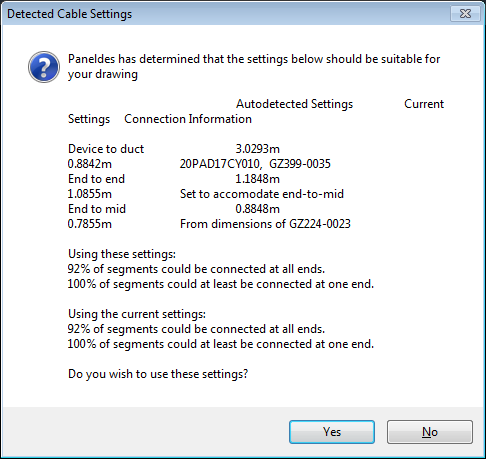
For each connection distance, this shows the suggested value and the current value. The feature that determined the best value for each of the suggested connection distances is listed on the right side.
Statistics at the bottom of the results page tell you how many segments can be connected if you use the suggested connection distances.
Automatic Analysis Procedure
-
Run the route optimisation function, as shown in How to generate wire and cable routes.
-
By default, the analysis is performed automatically every time that you run the route optimisation. It is the first step performed after you click Generate / Update Reports.
-
If the suggested settings are different from your current settings, then you will be asked to confirm if you want to use the suggested settings or if you want to retain your current settings in the following dialog.
If you want to use the suggested settings, click Yes. If not, click No.
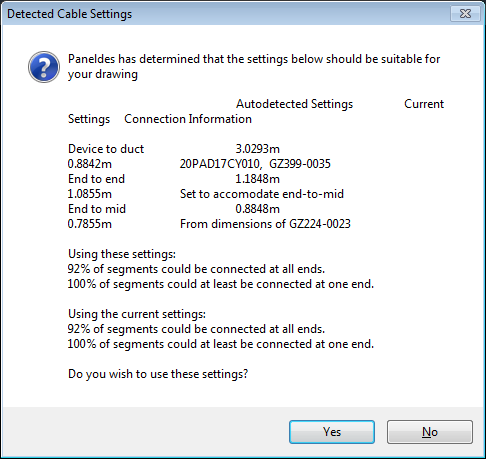
-
If the suggested settings are exactly the same as your current settings, or after you accept or reject the suggested settings, then the route optimisation function will proceed to the Automatic Settings Dialog as shown in the procedure for How to generate wire and cable routes.
Disabling Automatic Analysis
-
Run the route optimisation function, as shown in How to generate wire and cable routes.
-
The automatic running of the analysis is controlled by a checkbox on the Automatic Settings Dialog.
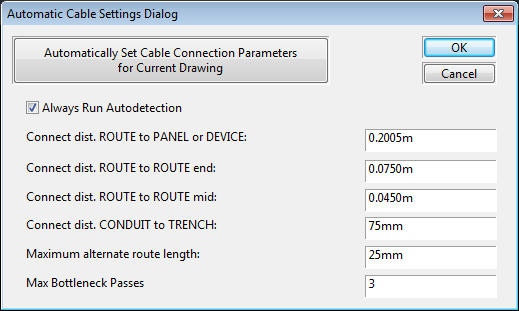
-
If you do not want to run the analysis every time you run the route optimisation function, remove the tick from the Always Run Auto detection checkbox.
Manual Analysis
-
Run the route optimisation function, as shown in How to generate wire and cable routes.
-
The analysis can be run manually from the Automatic Settings Dialog.
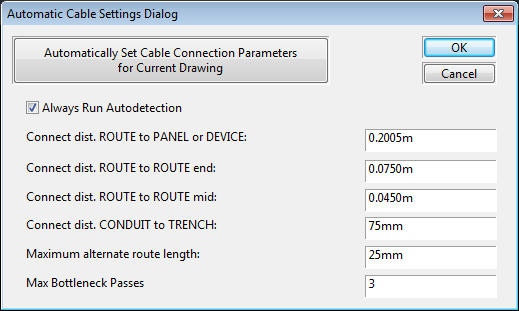
-
Click the button Automatically Set Wire Connection Parameters for Current Drawing.
-
If the suggested settings are different from your current settings, then you will be asked to confirm if you want to use the suggested settings or if you want to retain your current settings in the following dialog.
If you want to use the suggested settings, click Yes. If not, click No.
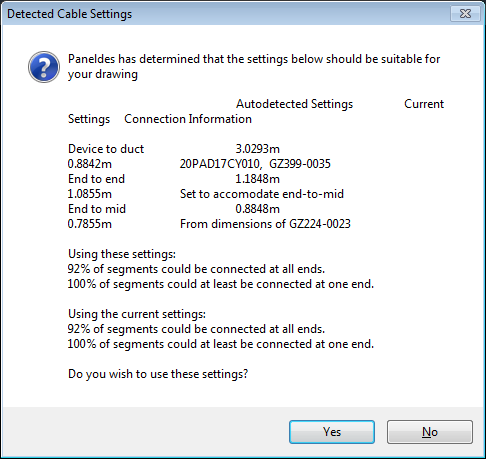
-
If the suggested settings are exactly the same as your current settings, or after you accept or reject the suggested settings, then the function will return to the Automatic Settings Dialog.
See Also...
How to check the raceway connections in your model.
Routing Functions Description.
How to Route to a Device with Undefined Raceway.
How to tune your model for wire and cable routing
