A Guide to Creating Wiring Diagrams for Devices
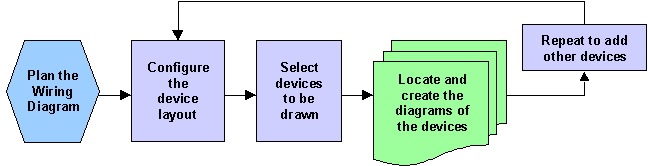
Plan the Wiring Diagram
-
Ensure that you have included all of the required schematic and loop drawings into an Ebase project.
-
Ensure that there are no connection errors in the conductor schedules produced by Ebase.
-
You should have opened a drawing for creating wiring diagrams. For a new drawing, insert a suitable border and zoom the drawing so that you will be able to place the wiring diagrams in the correct location.
Having the drawing in model space instead of paper space allows the wiring diagram system to draw faster.
-
If you are creating wiring diagrams on a drawing that contains other circuits, ensure that you will have sufficient space to place the diagrams.
-
If you wish to update an existing wiring diagram, you should have that diagram open in the current drawing session.
Configure the device layout
-
Switch to the Main dialog, which is the initial page when starting the program.
-
Choose the project for which you want to generate wiring diagrams. The current Ebase project will be selected by default.
-
When the physical terminal layout of a device is to be used, you may want to rotate or mirror the terminal layout to accurately represent how the device is mounted in the panel.
-
You can choose to orient the wires horizontally or vertically. You should choose the orientation most appropriate for the terminal layout of your device.
Each device can have a different rotation and wire orientation to suit its layout.
Select the devices to be drawn
-
Select only the devices that you want to draw. Include both devices for which you are creating new wiring diagrams and also devices for which you are updating the existing wiring diagram.
Devices can be de-selected if they have existing wiring diagrams that are already correct. Devices that have existing wiring diagrams will have been selected automatically when you started the Wiring Diagram Generator.
Locate and create the diagrams of the devices
-
Click the Create Wiring Diagram button.
-
Any existing wiring diagrams that have been selected will be updated.
-
When you create new wiring diagrams, the Wiring Diagram Generator will estimate the overall size of the new wiring diagrams and create a box that you can drag in the Elecdes drawing window. Pick the location where you want to place the wiring diagrams.
-
The wiring diagrams for the selected devices will be drawn at the chosen location.
Repeat to add further devices
You can repeat the procedure as necessary to add further diagrams of devices to the same drawing. When you run the Wiring Diagram Generator again, all of the existing wiring diagrams on the current drawing will be pre-selected in the device list.
Refresh existing wiring diagrams
Use "WDE" to refresh existing diagrams with updated schematic information.
Audit existing wiring diagrams
Use "WDA" to audit existing wiring diagrams.
Use "WDAC" to clear the wiring diagram audit.
