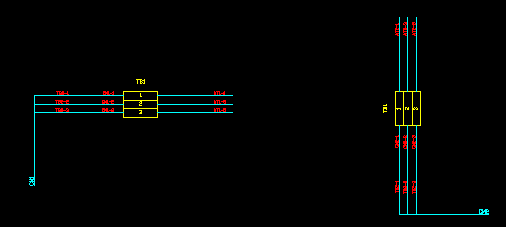How to Change Wire Orientation
Choose horizontal wires to draw the device or terminal strip down the page with the wires extending horizontally on the left and right sides.
Choose vertical wires to draw the device or terminal strip from left to right across the page with the wires extending vertically from the top and bottom.
Device and Wire Orientation Controls
Procedure
-
Change to the Main dialog of the Wiring Diagram Generator.
-
Highlight one or more devices or terminal strips that you want to change the wire orientation.
-
Click the [H.Wires] or [V.Wires] buttons to choose the conductor line orientation.
The wire orientation will be indicated in the device list in the Orient column.
NOTE: The wire orientation will be changed automatically if you change the device rotation. Changing to 90 and 270 degree rotation will automatically change to vertical wires. If this automatic choice of wire orientation is inappropriate for your diagram you can use the procedure above to restore the wire orientation manually.
Example of horizontal and vertical wire orientation