How to Query a Viewed Wire or Cable and its Route
General
Paneldes allows you to query a conductor and the segments of its route once you have viewed its route.
Procedure
-
Ensure that you have viewed the route for all conductors that you want to query.
-
Select Query Conductor from the Routing: Wire and Cable menu.
-
Pick the viewed route line of the conductor that you want to query.
If a single conductor selection cannot be determined clearly, Paneldes will ask you to select the required conductor from a list.
-
Paneldes will display a window with the details from either the wire report or the cable report.
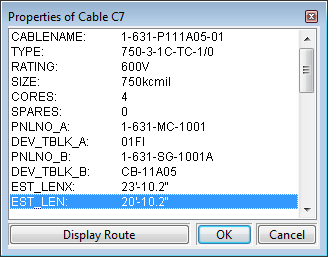
-
Click the Display Route button to initiate the Component Query dialog, pre-loaded with the route segments of the route and the terminating panels or devices.
-
The segment fill information from the raceway cross section report can be inspected in the DETAILS attribute.
-
Raceway segments may have a suffix added to the name and to the DETAILS attribute: (BKF), (BKS), (BKP), (BKV), (BKN) or (BKR). These segments are highlighted bottlenecks. If you have any such suffix, refer to the topic Highlighting Routing Problems: Bottlenecks.
When the "Join Disconnected Networks" option is set in routing preferences, raceway on 2 different networks can join on a bottleneck pass via a "bridging connection". This assists with problem diagnosis on bottlenecked conductors.
-
When displaying a pre-loaded "route query" you cannot add or remove components from the query list.
-
Click the OK button from the component query dialog to return to the conductor query window.
