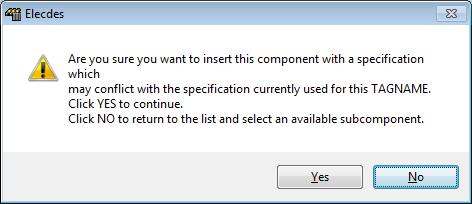How to Select a Component from the On-Line Tag Check List
Fundamentals
When you enter and accept a TAGNAME for a symbol to be inserted, Elecdes will perform a cross-reference of your project for that component name.
If a symbol using that tagname exists elsewhere in the project, a window will be displayed containing the cross-references for that component. From this list you may select one of the existing and available component specifications for the symbol that you are inserting.
You can disable the on-line cross-reference from the Elecdes preferences dialog.
Due to background project data scans there is a possibility that the database engine will be busy. You will be displayed a message indicating this and given options to wait or cancel.
On-Line Cross-reference window
The cross-reference window will list any symbols inserted into any of the other drawings in the project and, for relays, any spare contacts listed in the catalog will also be offered.
The inserted symbols list will also display the contents of any attributes with "DESC" in the attribute name e.g. DESC_1, DESC_2...
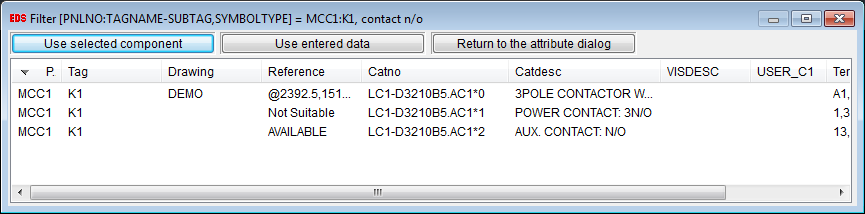
Cross reference window contents
For relays the listing will include the subcomponents (coils and contacts) that are listed in the catalog for that relay. For cables the listing will include the cable core (conductor) names that are suitable for the type of cable. Subcomponents or cores (conductors) that have already been inserted into the project will show the drawing name and insertion point in the Reference column.

All of the other subcomponents are available to be placed in the project.
Relay subcomponents that are not of the correct block type will show "Not suitable" in the Reference column. e.g. The listing for an available normally closed contact will show "Not suitable" if you are inserting the coil for a relay.

Relay subcomponents of the correct block type that have not been inserted into the project will show "AVAILABLE" in the Reference column. You should select from the subcomponents that are listed as "AVAILABLE".

The on-line cross-reference will display a warning if there are no available subcomponents of the type that you wish to insert for the specified relay.
If the drawings in the project contain any modular subcomponents [e.g. a detachable auxiliary contact block] with the same tagname, they will also be listed.
The order in which the entries are listed can be altered by sorting the list. The list can be sorted in either ascending or descending order for any of the columns of data displayed in the list. To sort the list by a column simply click on the heading for that column. To sort the column in reverse order, click on the column heading a second time.
Any components in your "Cable Scheduler" or "Instrument Manager" databases that are in your current project will be displayed in this list if it is NOT present on your DWG files. You will NOT however be able to navigate to view these components as they are not viewable in a CAD session.
Procedure
-
Select any subcomponent that is marked as AVAILABLE.

-
Click Use Selected Component when you have selected the desired subcomponent from the list. The symbol will be inserted with the catalog specification for the available subcomponent that you have selected.
-
A warning will be displayed if you attempt to use a relay subcomponent that is not the correct block type, e.g. If you select an auxiliary contact when inserting a coil. Elecdes will prevent you from selecting a mismatched catalog specification.
-
A warning will be displayed if you select a relay subcomponent that has already been inserted into the project. Click No if you have made a selection error. Click Yes to duplicate the symbol.
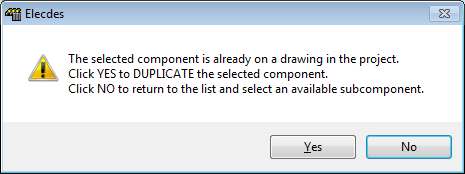
-
For components other than relays (e.g. switches, wires, cable cores (conductors), terminals) the cross-reference window will show where symbols for that component have been inserted into the project.
As these components do not have a subcomponent structure in the catalog, there will be no entries in the list marked AVAILABLE.
If you wish to insert a duplicate symbol for a component, then you may select one of the existing symbols and then click Use Selected Component. You will be warned that duplication will occur if you proceed. The symbol will be inserted with the same catalog specification as the selected existing symbol.
-
-
To return to the Elecdes Component Dialog box, click Return to the attribute dialog.
-
To use the component name and specification exactly as you entered it into the Elecdes Component Dialog box, click Use entered data.
A warning will be displayed asking whether you wish to "select a conflicting catalog specification" to that already used for the component. Click No if you have made an error. Click Yes to continue with the conflicting specification.
You will need to use this option to attach a modular subcomponent [e.g. a detachable auxiliary contact block] to the main component.