How to Create, Edit or Select an Elecdes Project
An Elecdes "PROJECT" controls drawing and database data processing. The majority of EBASE functions require a project to be defined before they can operate. (If you are working on a single drawing then you still need to define a project containing that drawing).
An Elecdes Project list contains:
The set of drawings and sub-projects to be examined when extracting drawing information or creating reports. The maximum number of drawings that can be included in a project is 2000.
Project identification and file naming:
Each project is identified by a unique filename.
The project specification is saved to a project file with an extension of ".PRJ". e.g. If the project name is "ProjectOne" then the project file is ProjectOne.prj
This project name is used when naming reports and database IMAGE files. This allows you to have several projects and their full report set, in one directory.
Project files can be stored in any directory and need not be in the same directory as the drawing files that the project references. Note that you must not include a dot ('.') in the path of the project file name except immediately before the file extension.
In previous versions of Elecdes Design Suite the project name was limited to a two-digit name and was only able to be stored in the Elecdes working directory. These restrictions no longer apply.
Recent Project List
The most recently used projects appear in the drop down list inside Ebase. This allows you to rapidly switch between the projects you have been recently using. If you have not yet created a project then this list will be empty.
Open Project Folder
The Open Project Folder button in Ebase provides a quick way to view the project directory. This button will shell windows explorer and display the directory of the current project in Ebase. If you have not yet created a project nothing will happen.
Clear Recent Projects List
The button in Ebase allows you to remove previously used projects from the project selection dropdown list.
In the selection dialog that appeares, tick the checkboxes for the projects you wish to remove from the list, then click OK.
Project Creation and Selection
This EBASE menu item runs the project management facility. This window can be resized to view long file paths. Click the Create/Edit Project button and the project creation and editing dialog will be displayed. Click on the picture below for additional information on the dialog controls.
When you open this dialog, if there are any project drawings that cannot be found you will be given the option to remove them from the project before the dialog is displayed. If you choose to not remove them, their entries will be marked as "*MISSING*" in the drawing list.
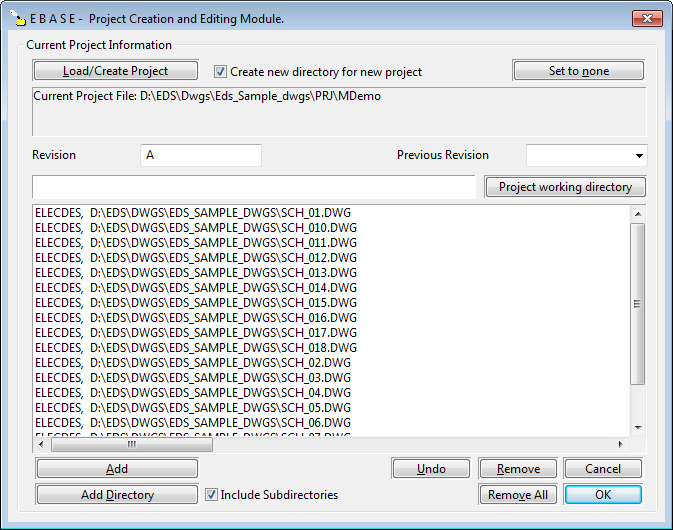
The project dialog has several project management functions and displays the current project name and associated configuration details. The following functions are provided to manage projects:
Selecting the current project to use.
Selecting drawing files and sub-projects to be included in the project.
