How to Change Revision
Fundamentals
Changing revision makes a snapshot of your project under its current revision letter or number. All further changes are then part of the new revision. Ebase will automatically generate revision comparison reports between the current revision and the immediate previous revision.
You cannot change revision while Instrument Manager is running. A warning will be displayed and the operation will be cancelled. This is done to ensure database consistency when a revision is restored.
Procedure to change to a new revision
-
Ensure you have generated all of the Ebase reports from which you wish to generate revision reports.
-
Click the Create/Edit Project button and the project creation and editing dialog will be displayed.
-
Enter the new revision letter or number into the Revision box at the top of the project dialog.
-
Click the OK button to accept the revision change.
-
If the new revision has already been used, you will be warned. If you intended to restore a previous revision, then read the procedure below. If you have made an error click [Cancel].
-
If the new revision is unused, you will be prompted by the following dialog box.
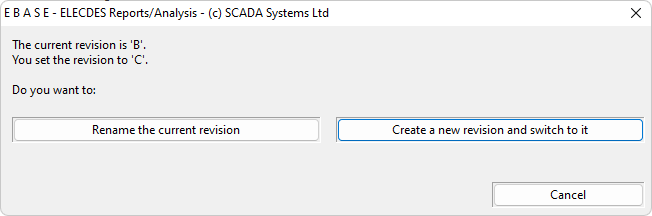
Here you can decide whether you want to just rename the current revision OR whether you want to create a new revision and save the current revision as an older revision.
NOTE: The following steps will be skipped if you choose to rename the current revision.
-
A snapshot of the project in its current state will be stored in a subdirectory of your project directory.
This includes the project file, all of the drawing files and any report files.
-
The files of the project remain unchanged in the current project directory and are now considered to be the contents of the new revision.
At this point the current revision and the previous revision are identical.
Procedure to restore a previous revision
-
Ensure you have generated all of the Ebase reports from which you wish to generate revision reports.
-
Click the Create/Edit Project button and the project creation and editing dialog will be displayed.
-
Enter the revision letter or number of the revision that you want to restore into the Revision box at the top of the project dialog.
-
Click the OK button to accept the revision change.
-
You will be warned that the revision already exists.
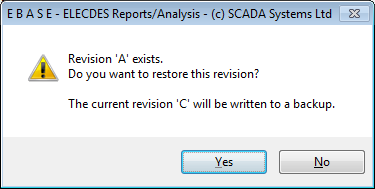
If you do not receive a warning, then the specified revision did not exist as a snapshot of a previous revision.
-
A snapshot of the project in its current state will be stored in a subdirectory of your project directory.
This includes the project file, all of the drawing files and any existing report files.
-
The specified previous revision will be restored to the project directory.
The project file, drawing files and report files stored for the previous revision will be copied to the project directory, overwriting any current files of the same name.
Changing the Previous Revision for revision comparison reports
You can change the previous revision that is compared to the current revision to generate the revision comparison reports. The default will always be the immediate previous revision.
-
Click the arrow in the Previous Revision combo-box and choose from the list of stored revisions.
The list contains only stored revisions that can be found in the REV subdirectory of the current project directory. If there are no stored revisions then there will be no previous revisions to choose in the list.
You can choose any stored revision for comparison - even a later revision if desired.
Revision folders and stored revision files
When you change revision, Ebase stores a snapshot of the current revision. The project file, all of the drawing files and any existing report files are copied to a subdirectory of the current project directory.
For example:
The current project is "L:\Dwgs\Sample Project\Sample Project.prj", revision "B".
If you change revision to "C" then the contents of the current project will be copied to the directory "L:\dwgs\Sample Project\REV\Sample Project-B".
Drawing files may exist in different directories to the project itself. The path name to each drawing is stored by changing the drive and directory separators to other characters to make a special file name. This file name can be reconstituted to place the drawing back into its original location if a revision is restored.
For example, the drawing file:
L:\DWGS\SAMPLE PROJECT\54668-D-6045-RA.DWG
is stored as:
L:\dwgs\Sample Project\REV\Sample Project-B\L;!DWGS!SAMPLE PROJECT!54668-D-6045-RA.DWG
Initial revision for new projects
When you create a new project the default current revision is "A". If you want new projects to start with a different current revision, for example "0" or "1", change the initial revision setting in the EL32.INI file.
[user-Common]
INITIAL_REVISION=A
Where "user" in "user-Common" will be your Windows login name.
