How to place 2D Panel Symbols
Procedure
-
Open the Place 2D panel symbol dialog for the symbol type you wish to insert, from the 2D Panel Symbols menu/toolbar/ribbon, or the AutoCAD command window.
Symbol Type Icon Menu item AutoCAD command Panel 
Place 2D Panel INSERT2DPANEL Device 
Place 2D Device INSERT2DDEVICE Plate 
Place 2D Plate INSERT2DPLATE Accessory 
Place 2D Accessory INSERT2DACCESSORY See Also: Placing 2D Terminal Strips, Placing 2D GA Symbols for existing components.
The Place 2D panel symbol dialog for the chosen symbol type will then be shown. For example (Device):
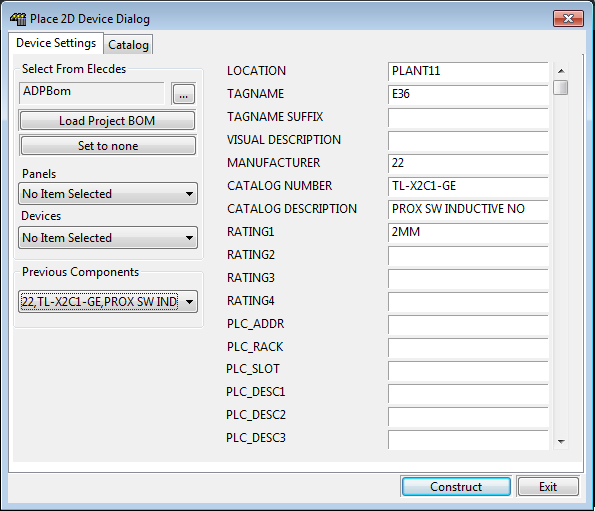
The set of data fields on the right of the dialog box contains the information about the 2D panel symbol that you are going to insert. You can manually enter data into these fields or click on the Catalog tab at the top of the dialog to pick a device from a catalog. For an explanation of each of the fields for a 2D panel symbol, see 2D Panel Layout component attributes.
On the left side of the dialog you can use the Previous Components list.
If you have an Elecdes bill of materials, you can import 2D panel symbols from it.
The BLOCK2D field in the dialog represents the 2D block used for insertion of the selected 2D panel symbol. If this field is empty the Default 2D block for the the symbol type will be used for insertion.
Once you think you have provided sufficient information to construct the 2D panel symbol, click . If you have not entered sufficient information for Elecdes to construct your 2D panel symbol, you will be warned that one or more parameters are missing.
You will be presented with the list of available views for the chosen 2D panel symbol. For example (Device):
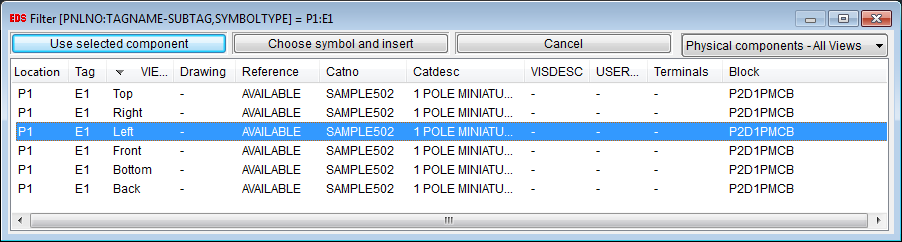
The list displays all the views available for the chosen 2D panel symbol. You can choose any of the views and click , or double click on the selected component.
You will be presented with a dragger with the symbol outline and the 2D panel symbol will be inserted where you click the mouse.
While inserting you can use TAB button to rotate the symbol 90 degrees in the clockwise direction.
