Selecting Components from Elecdes
The panel, device and terminal strip placement dialogs allow you to import components from an Elecdes bill of materials to place into your Paneldes model.
The picture below shows the typical set of controls that allows this functionality.
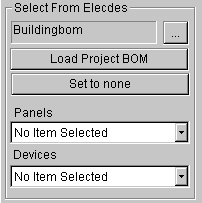
The top edit box displays the name of the bill of materials file that you are currently using. If you wish to use the bill of materials from the current Elecdes project, then click the Load Project BOM button. This will attempt to load the BOM file of the current project. If you do not have a current project or the BOM file has not yet been generated, then this will fail to load the file. You may pick any other Elecdes BOM file to use by clicking on the browse for BOM button, [...], to the right of the top edit box. Paneldes will remember the BOM file in all of the dialogs that allow components to be imported from an Elecdes BOM file.
If you do not wish to use an Elecdes BOM file, push the Set to None button. This will decrease the time taken to open the dialog, especially when you are using a very large BOM file.
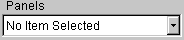
The panel drop-down list will contain a list of the panels that are present in the BOM file.
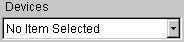
The component drop-down list will show you all of the components that are to be placed inside the panel that is selected in the panel drop-down list.
Any components that have already been inserted on the current drawing will be marked with a star ('*').
If you are placing devices, then the list may contain more than one item with the same tagname and location. These items will be modular sub-components.
If you select no panel in the panel drop-down list, then the component list will contain all of the components, regardless of their specified location.
