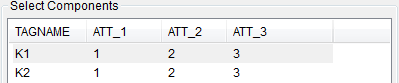How to Map Attribute names in symbols to names suitable for Global Editing and Reporting
Fundamentals
Elecdes supports symbols with attribute names (tags) up to 255 characters long (the maximum supported by AutoCAD). However, in some cases you may want to refer to attributes in symbols by different names.
For example, you may have a variety of different titleblocks in your drawings (with differently named attributes for the same piece of information), but you want to edit them all as the same attribute in Global Editor, and want them to all show in the same column in a report. You will need to edit the Attributemap.dbf file to accomplish this.
Directory
The attributes map file is located in your <EDS>\ELECDES directory.
Procedure
-
Open the Attributes.dbf file. You will notice that it has two fields COLUMN and ATTRIBUTE.
COLUMN You can choose a COLUMN name to be used by Elecdes instead of the attribute name. ATTRIBUTE The ATTRIBUTE name (tag) in your symbol. -
Fill in the values of all the attribute names into the ATTRIBUTE field and their corresponding column names into the COLUMN field. The figure below shows the ATTRIBUTE column with the attribute names and the COLUMN field with the column name that will be used instead of the attribute names.
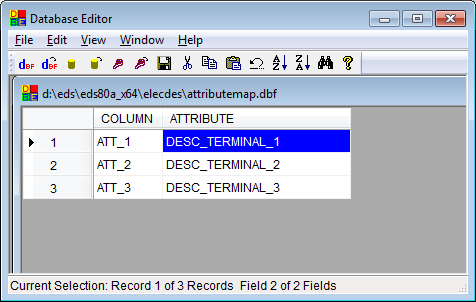
Once you save the file, the values in COLUMN will behave as normal attributes and you can GLOBAL EDIT or UPDATE. The column names will appear in the attribute list as shown below.
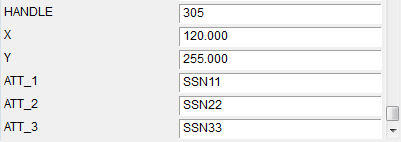
The column names will also appear in the drop down list in GLOBAL EDITOR window.