How to Connect to Equipment that is not in the Project
Fundamentals
You can create connections to existing equipment when your project represents additions to an existing electrical installation.
You can create connections to equipment from another project.
These connections are achieved by inserting Hybrid Terminals to represent the equipment that is not part of the current project. You can then join conductors to these hybrid terminals, as you would to a standard Elecdes terminal symbol.
Hybrid terminals are used to represent equipment that is external to the current project.
External equipment should not be included in the materials or cross-reference reports but should appear as connections in your conductor reports.
Properties of Hybrid Terminals
-
A hybrid terminal for a device represents a single terminal of that device.
-
A hybrid terminal for a terminal strip represents a single terminal of that strip.
-
Connections to hybrid terminals are included in the conductor reports.
-
Connections to hybrid terminals can be inserted into existing wiring diagrams or terminal strip diagrams for the external equipment. This includes diagrams that were not produced by Elecdes and scanned diagrams.
-
Equipment represented by hybrid terminals is not included in the materials reports: BOM, BSUM and BOMSA.
-
Equipment represented by hybrid terminals is not included in the cross-reference report: XREF.
-
Hybrid terminals can be edited using all of the Elecdes editing tools that are available for editing standard terminals, for example the Global Editor.
-
The program identifies hybrid terminals by the file names of the symbols: hthd or vthd for a terminal that represents a device terminal, or htht or vtht for a terminal that represents a discrete terminal.
Inserting Hybrid Terminals
-
Select from the menu.
-
Select an icon for Hybrid Terminal, Device or Hybrid Terminal, Terminal Strip from the menu, as appropriate. The icons from the standard menu are shown below.
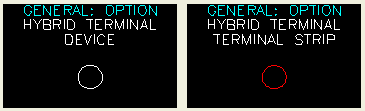
-
Insert the hybrid terminal symbol into the drawing, as you would for a standard discrete terminal symbol.
-
The Elecdes Component Dialog will be displayed. Enter the name of the terminal, the equipment and the panel into the edit boxes to the right.
-
There is no benefit gained by selecting catalog data for the hybrid terminal symbol as the equipment will not be included in any of the materials reports rendering the catalog data redundant.
See also
How to insert symbols (Elecdes)
Connection symbols (wires, cables, terminals etc.) (Elecdes)
Insert connections into existing wiring diagrams or terminal strip diagrams (Wirediag)
