Choose Attributes to Copy to Inserted Subcomponents
Overview
Elecdes allows you to choose attributes to be copied into the subcomponents when you insert a subcomponent using the Insert subcomponent function. The attribute chosen to be copied could be either a user-defined attribute or default attribute from any block being used on your project drawings.
If an attribute to be copied has multiple different values set for used subcomponents, available subcomponents will always copy the attribute value from the lowest used subcomponent.
Procedure
-
For choosing attributes to be copied in to the inserted subcomponents go to Elecdes Preferences Dialog. and press . You will be presented with a dialog with a list of attributes to be copied across. You can choose to Add, Delete or Rename any attribute in the list.
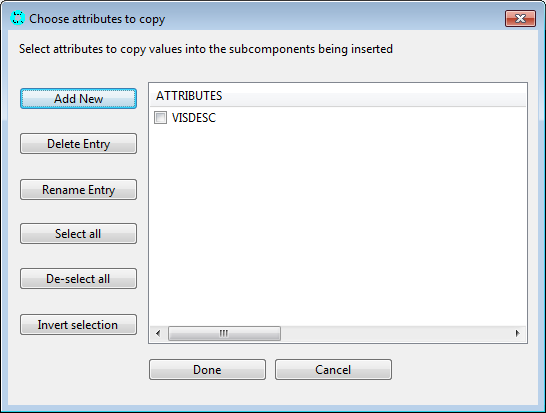
After adding your attributes to the list, the list should look similar to the figure below.
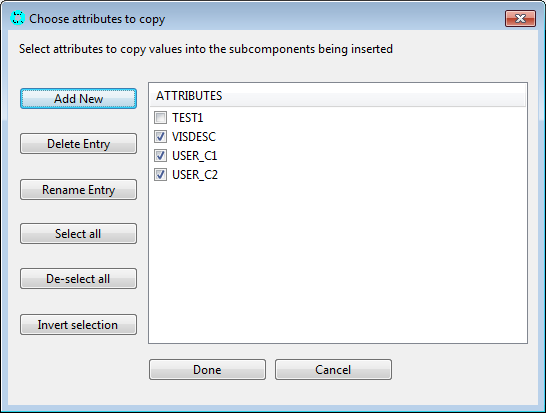
You can select the attributes to be copied across by checking them in the list and clicking . The unchecked attributes list entries will not be copied across to the subcomponents.
Now when you run the insert subcomponent function you will notice that your chosen attributes are copied across to the subcomponents ready for insertion. In the figure below you will notice that the chosen attributes (e.g. TEST1, VISDESC, USER_C1, USER_C2) have been copied across all the subcomponents upon insertion.
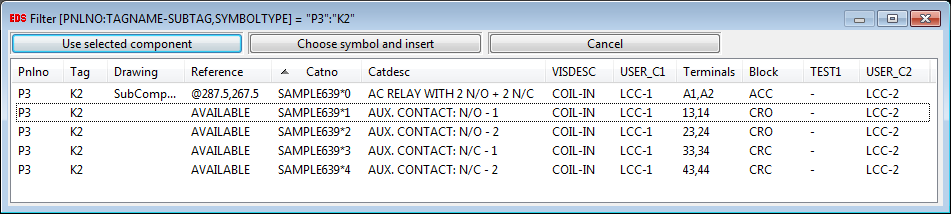
NOTE: For copying an Elecdes attribute it has to be present in the block, otherwise it will not be copied
Add, Delete, Edit and select attributes list entries
Use the button to add a new attribute to the list of attributes. Enter an attribute name in the textbox to add it to the attribute list.
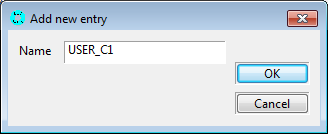
Use the button to remove selected attributes from the list.
Use the button to rename the selected attribute. Note: You can rename only one attribute at a time.
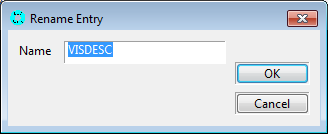
Use the button to check all the attributes in the list. All the attributes in the list will be copied across while inserting a subcomponent.
Use the button to uncheck all the attributes in the list. None of the attributes in the list will be copied across while inserting a subcomponent.
Use the button to uncheck the checked attributes, and check the unchecked attributes. Only the checked attributes in the list will be copied across while inserting a subcomponent.
