Cable Scheduler Users
Cable Scheduler is capable of restricting access to a project using user accounts. These will be referred to as project accounts. Additionally, when using a SQL server database, Cable Scheduler also needs to know about database accounts.
Cable Scheduler user accounts are stored in the project. They are not the same as Windows user accounts but the default behaviour is to use the same name as the Windows user account.
Project Accounts
Administrator
There is only one administrator per Cable Scheduler project. The administrator is the only user that has the ability to add and remove other users from the project.
The Administrator account is set up as part of the project creation process.
The Windows administrator account or any Windows user account that is part of a Windows administrators group is not the same as a Cable Scheduler administrator.
User administration
Adding and removing users from the project can only be done by the administrator. The administrator may also change the passwords of other users.
Log in to Cable Scheduler as the administrator.
From the main menu, select "Tools", "User Settings".
For the administrator, User Settings will open the User Administration box.
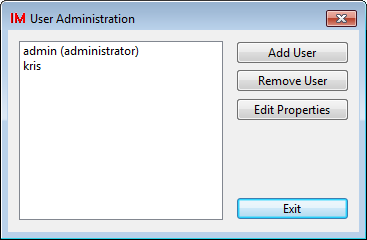
Adding users:
Click the Add User button.
Enter a username for the new user.
Enter a password for the user, and repeat the password in the verification box.
Note: If the project database is a SQL Server database, and the SQL Server is configured to use SQL Server authentication, you can set the username and password of the new user to be the same as a SQL Server user - this means the project user only has to log in once, and their credentials will be used for both logging in to the project, and for connecting to the SQL Server database.
Choose the access level for the user.
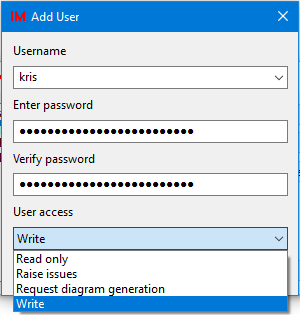
Removing users:
Select the user to remove from the list.
Click the Remove User button.
Modifying users:
Select the user to modify from the list.
Click the Edit Properties button.
You may then enter a new password for the user, and change the access level for the user.
Regular Users
Regular users can perform all component editing and reporting operations in Cable Scheduler. Regular users cannot make any changes to the user list.
Regular users can be further limited by one of the three restricted access levels that offer less than "write" access. "Write" access is the default for regular users that should be able to modify the project.
Changing your password
Regular users can change their own password.
From the main menu, select "Tools", "User Settings".
For regular users, User Settings will open the Change Password box.
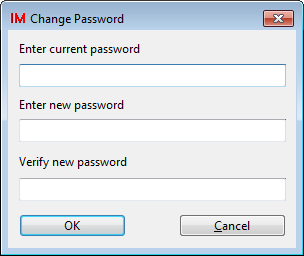
Enter your current password into the top box and your new password into the second box. Enter the new password again into the bottom box to confirm that you have typed it correctly. None of the passwords are shown as you type; the letters are replaced by asterisk characters.
Click the [OK] button to accept the new password.
Forgotten your password?
If you have forgotten your password then the administrator must edit your user properties and enter a new password. The administrator is not required to know your previous password in order to change it.
If you need to re-set your administrator password contact SCADA Systems Ltd for assistance.
User Access Level
Cable Scheduler provides a number of user access levels. Write access is the normal default and allows creation, deletion and modification of the project data. The others are grades of read only access that, at most, allow the creation of notes and instructions and the ability to refresh reports.
| User Access level | Description |
|---|---|
| Read only | Read only users are the most limited. A read only user cannot make any changes to the database or other files produced from Cable Scheduler. Read-only users may only view the data and may view the reports that have already been created. Read-only users cannot make any changes to the user list. |
| Raise issues | A user that can raise issues is similar to a read only user. They cannot make direct changes to the project data or project output. This user access level allows the user to raise issues about components and database reports. This does not include the issue types to automatically generate a database report. |
| Request diagram generation |
A user that can request diagram generation is able to raise an issue of all types, including those that cause the automatic generation of a database report. In all other respects, this user access level is similar to read only. The user cannot make direct changes to the project data or directly modify the contents or configuration of database reports. |
| Write | Write access is the normal access level for regular users and has no restrictions other than managing other users. Write access allows a user to directly modify the components and database reports. |
Database Accounts
Cable Scheduler needs to know about Database accounts when working with a project connected to a SQL Server database. Cable Scheduler uses database accounts to connect to SQL server to perform user tasks (such as changing data) and administrative tasks (such as creating databases).
Note: Projects using a Microsoft Access database do not require database accounts.
SQL Server has two types of authentication mode:
Windows Authentication (also known as Integrated Security), which uses the credentials of the currently logged in Windows user.
SQL Server authentication, which uses arbitrary usernames and passwords.
Windows Authentication
Cable Scheduler will always first silently attempt using Windows Authentication for database operations (as it requires no user input), and then fall back to SQL Server authentication if that fails.
Windows Authentication is recommended for enterprise environments that utilise a Windows domain, or for a single user using an instance of SQL Server Express on their own computer.
Using Windows Authentication will mean Cable Scheduler users will not normally have to enter any database credentials, provided they log into the computer with their Windows domain account, and that their Windows domain account is set up correctly with the SQL server (this may require configuration by a database administrator).
Administrative tasks will still normally require SQL Server Authentication, unless the current Windows user is also a SQL Server administrator.
SQL Server Authentication
SQL Server authentication requires the user to enter predefined username and password in order to access the SQL Server. This mode is standard for old versions of SQL Server that do not support Windows Authentication, and may be preferable to Windows Authentication if running Cable Scheduler on a network with multiple users, but without a Windows domain.
Stored credentials
Cable Scheduler will remember valid SQL Server authentication details for the duration of a session (until the application is closed). This includes regular user credentials as well as administrator credentials, and means that users will not be constantly prompted for a database username and password.
Remembering preferred authentication mode
Cable Scheduler can remember the preferred database authentication mode and username for any project account, using the following dialog:
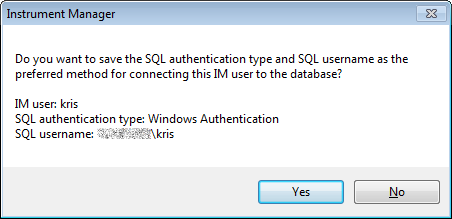
This setting can be changed manually by editing the project DSN file:
[user-COMMON]
SQL_USE_WIN_AUTH=1
SQL_PREFERRED_USER=DOMAIN\user
Where [user-COMMON] is the project account user. SQL_USE_WIN_AUTH should be set to 1 for Windows Authentication, or 0 for SQL Server Authentication. SQL_PREFERRED_USER should be a SQL Server Authentication username or the Windows domain username if using Windows Authentication (which will be disregarded as the currently logged in user will always be used). Delete both entries to reenable the dialog allowing the user to choose.
