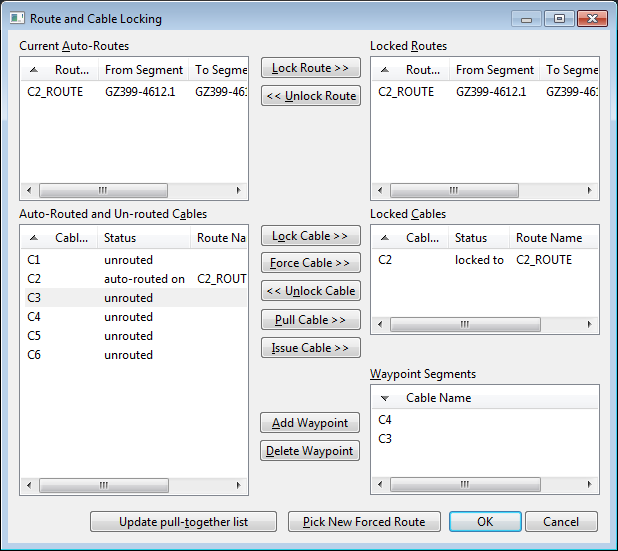How to Force, Lock or Unlock a Route
Route locking:
You can lock a cable to any existing route, rather than auto routing the cable each time route optimisation is done. Locking to a route causes the locked route to be re-used for the cable. The name and segments of the route will be persistent. The cable can be locked to either a locked or forced route.
Route dictating / forcing:
A user can dictate a cable route by picking all of the raceway segments in order, from the model. When all of the segments are selected, these can be saved as a "forced route". The name and segments of the route will be persistent. (NB: these are also saved in the locked routes database file, therefore you can type them in.)
Paneldes provides a Route and Cable Locking Dialog interface for route locking and forcing as shown below:
Procedure to Lock and Unlock routes
-
Select the Route and Cable Locking entry from the Routing: Wire and Cable menu.
If you have not modified you model, you can load cached data to reduce the time required to load the route segment connections and panel and device lists.
-
Select a route on the left and press "Lock Route" to lock it for future routing.
-
Select a route on the right and press "Unlock Route" to remove it from the locked routes list.
Any cables locked or forced to this route must be unlocked prior to unlocking the route.
-
Press OK to save the new route information.
Procedure to Dictate or Force a new route
-
Select the Route and Cable Locking entry from the Routing: Wire and Cable menu.
If you have not modified you model, you can load cached data to reduce the time required to load the route segment connections and panel and device lists.
-
Click the "Pick New Forced Route" button and Paneldes will allow you to pick all of the raceway segments for a "user dictated" route. Route segments must be chosen in order and must be connected to each other.
-
Press Enter when you have finished picking segments.
-
Enter a name and power number for the new forced route, then click OK.
-
The new route is listed in the locked routes list. You can remove this forced route by clicking Unlock Route.
-
You can force cables to use this route now that it has been created.
-
Press OK to save the new route information.
When you press OK, Paneldes saves two files with your newly created locking information.
-
<project>CableLock.DBF - contains cable names and the routes they are locked to.
-
<project>RouteLock.DBF - describes the routes locked for use in future routing. This has a very similar structure to the standard cable route list file (Cableroute.dbf).
Reporting of locked routes
Once a route is locked, then its segment list is simply copied into the route list at the beginning of cable route optimisation. If one or more segments are no longer present on the model then they will be skipped when viewing the route or calculating the required cable length. The straight line across the gap vacated by the missing segment is used in its place. A warning will be written into the route list that the route is incomplete.
See also
How to lock, issue and pull cables
How to set waypoints for a cable