How to Insert Components from a Bill of Materials
Fundamentals
Insert from BOM allows you to load any Bill of Materials report (in EDS .dbf format), and insert components from it onto your schematic. The selected BOM would typically be a BOM from another EDS project (such as a project with a set of general arrangements or single line diagrams created by another department), but you may also use the current project BOM, or a BOM exported from another source (eg data copied and pasted from Excel).
Procedure
-
Select from the menu.
-
The dialog will display the contents of the last selected BOM file.
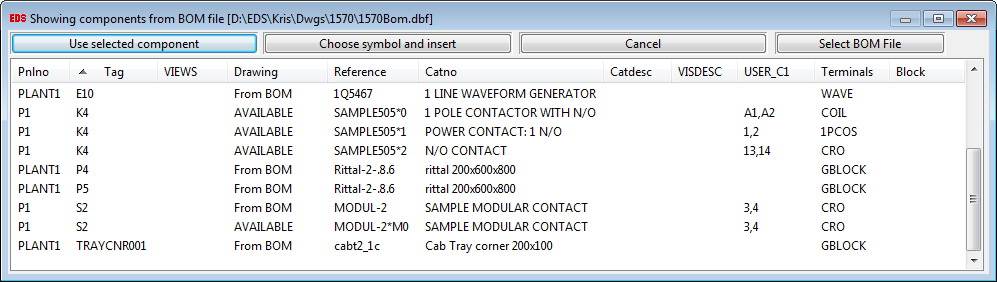
If you wish to insert components from a different BOM file, click , then navigate to and the select the BOM file you wish to use. The contents of the BOM file will be loaded into the dialog.
Components listed with "From BOM" or subcomponents listed with "AVAILABLE" in the drawing column indicate items that are not yet in your project. Items that are already in your project will show the location in the VIEWS and Drawing columns.
-
Double click an item in the list, or select an item and click to insert the component.
-
A warning will be displayed if you select a component that has already been inserted into the project. Click No if you have made a selection error. Click Yes to duplicate the symbol.
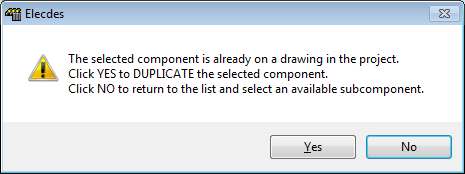
-
You must then select the insert point. This is the same procedure as a standard symbol insertion.
-
The symbol will be inserted with the catalog specification that was provided in the chosen BOM file.
Elecdes will choose the symbol to insert based on your current Cross Reference symbol style. For example, "HICRC2.dwg" will be inserted for a normally closed relay contact if the IEEE symbol standard is chosen.
To change the current symbol standard, see How to Configure the Cross Reference Settings.
You can also specify a different symbol from the Insert from BOM window, by clicking . Then choose the desired symbol from the list that is presented. This list will also be displayed if the default symbol could not be found.
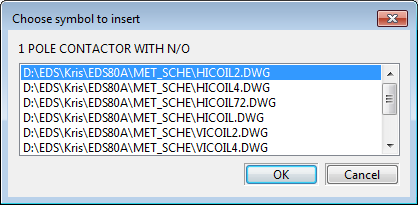
-
The function will return to the Insert from BOM window, from which you can select another component to insert.
-
To exit, press the Cancel button.
See also
How to insert part of an existing component.
