How to Copy, Move or Delete a Symbol
Fundamentals
During editing of an electrical schematic, it is often the case that you wish to copy, move or delete symbols.
Elecdes provides functions that will repair the line break when moving or removing symbols and break the lines when inserting or reinserting symbols.
Copy a symbol and reinsert with a new line break
-
Select from the menu.
-
Pick the single symbol to be copied.
If you are choosing a Multi-Terminal Device Symbol (MTD), pick the TAG block (HIMTDT) of the MTD from the drawing. You can usually pick on the name attribute to get the tag block.
-
The insertion function for that symbol type will be run. Pick the insertion point for the new symbol.
-
If you pick on a line, the line will be broken to fit the new symbol if required.
-
The symbol data window will be displayed. The (original) name of the symbol will have been incremented. After attribute data entry is complete, the symbol will be inserted.
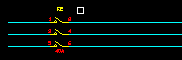
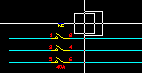
Move a symbol and repair the previous line break
-
Select from the menu.
-
Pick the single symbol to be moved.
If you are choosing a Multi-Terminal Device Symbol (MTD), pick the TAG block (HIMTDT) of the MTD from the drawing. You can usually pick on the name attribute to get the tag block.
If you choose a line entity, instead of a symbol, then the Move Circuit function will be run using that single line entity to select a circuit to be moved.
-
The symbol will be removed from the drawing. The previous line break will be repaired.
-
The insertion function for that symbol type will be run. Pick the new insertion point for the symbol.
-
If you pick on a line, the line will be broken to fit the symbol if required. After attribute data entry is complete, the symbol will be inserted.
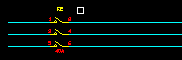
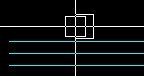
Delete a symbol and repair the previous line break
-
Select from the menu.
-
Pick one or more symbols to be deleted.
If you are choosing a Multi-Terminal Device Symbol (MTD), pick the TAG block (HIMTDT) of the MTD from the drawing. You can usually pick on the name attribute to get the tag block.
-
The symbols will be removed from the drawing.
-
The previous line break for each symbol will be repaired.
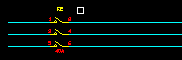
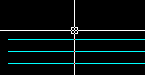
Repair a line break
-
Select from the menu.
-
Pick all of the line segments surrounding one or more line breaks to be repaired.
-
Where pairs of lines are collinear, the break between the lines will be repaired.
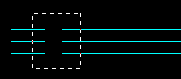
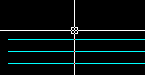
Automatic Breaking and Healing with AutoCAD
Users who are running AutoCAD can enable automatic symbol breaking and healing from Setup.
With this option enabled lines that are drawn, moved or copied over Elecdes symbols will be broken around the symbol. Lines will be broken when symbols are moved or copied onto lines. Gaps in lines will be healed when symbols are moved off lines or erased from lines.
