How to Insert a Reference Drawings Table
Fundamentals
When an Elecdes project is cross referenced, a reference drawings report also is produced, which enumerates the relationships between drawings. Information from this report can be used to create a Reference Drawings table for any sheet in the project, using the procedure detailed below.
During back annotation of cross references on a drawing, it is possible to force the referencing to refer to this table, instead of annotating a symbol with the full reference text of the related drawing. This minimises the amount of annotation adjacent to the components on your circuit. Typically the reference to the table will be a small symbol with a number in it that corresponds to a row in the table.
To force back annotation to refer to the Reference Drawings table, enable the Back annotate references to the Reference Drawings table setting in the cross reference settings.The table is created using Database Import functionality, and requires one or more suitable table configuration files to be present in the RFIN\DrawingReferenceTableConfigs folder of the EDS installation. EDS comes with example Reference Drawings Table configuration files, however you can add your own if desired.
Procedure
Enter REFERENCEDRAWINGS (or RFD) on the CAD command line.
-
If the current drawing is modified, you will be asked to save it.
Note: Saving the current drawing is not required, and opting not to save may speed up the processing as no drawing changes will be detected. However, if you have modified the current drawing in a way that affects cross referencing, you should save to ensure your references are correct.
EDS will automatically generate cross reference reports for the whole project.
-
If the current drawing already has a reference drawings table inserted, its contents will be automatically updated.
Otherwise, a reference drawings table will be inserted:
- The RFIN\DrawingReferenceTableConfigs folder of the EDS installation will be scanned for table configuration files (*.dbfimport.json)
- If there is only one configuration file present, it will be used automatically.
- If there are multiple configuration files present, a list of them will be presented, and the desired configuration file must be chosen.
- The reference drawings table will be inserted on the drawing with the layout specified by the configuration file.
Example:
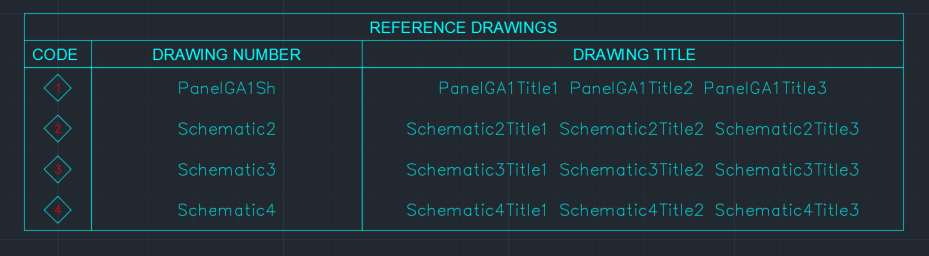
-
EDS will automatically update cross references on the current drawing, including adding drawing references where appropriate (can be configured in the cross reference preferences).
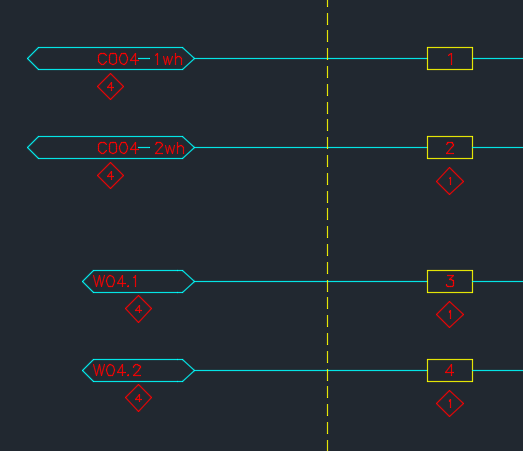
Customising the Reference Drawings Report
The types of references included in the reference drawings report (and thus in the inserted table) can be customised.
See Also
Wiring Diagram Generator: Referencing a Reference Drawings Table
