How to Use the Icon Menu Editor
General
The Icon Menu Editor (also known as the "Slide Menu Editor") is designed to make editing Icon Menu database files a simple task. It allows you to; create new Icon Menu databases, add new sections to an existing Icon Menu database, add new menu entries and their associated slides.
The icon menus are DBF files. Each DBF file normally contains a grouping of the same FAMILY or STANDARD of symbols e.g. IEC or ANSI. You may choose which DBF files to use from within the Elecdes Preferences Dialog.
The DBF files contain several "sections" that group similar symbols together e.g. contacts, coils. A section is displayed as an "icon menu" by Elecdes.
Each section can contain many menu entries. One menu entry usually corresponds to one symbol. One menu entry corresponds to one icon to be displayed on an icon menu. A single menu entry is made up of one record (row) in the DBF file and is displayed as one line of the large center list on the dialog below.
The Icon Menu Editor dialog is shown below. If you are unsure how to display this dialog see How to Edit Icon Menus
Click on the picture to find out more about a particular control.
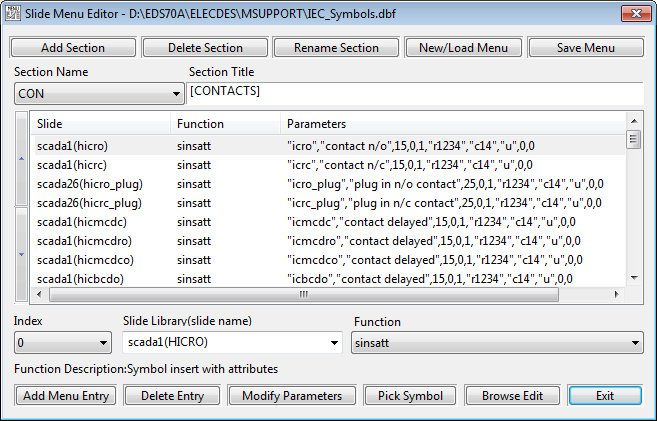
How to
Create a New Icon Menu Database
Load an Existing Icon Menu Database
Change the Title of an Icon Menu Section
Delete an Existing Icon Menu Entry
Change the Order of the Icon Menu Entries
Modify the Function Parameters for an Icon Menu Entry
Change the Function for an Icon Menu Entry
Change the Slide for an Icon Menu Entry
