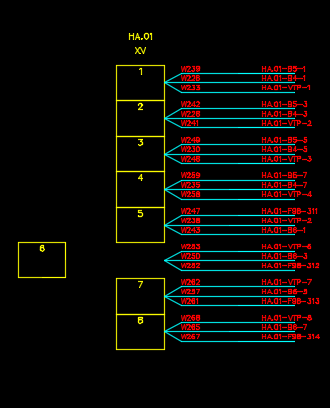How to Audit Existing Wiring Diagrams
Introduction
The Wiring diagram Audit function can be used to highlight any changes in your existing wiring diagrams that may have been made since the last time it was generated. The following types of changes are highlighted in your existing wiring diagrams when you use the Wire Diagram Audit.
Any changes in your schematic drawings, not reported in your wiring diagram (e.g. someone has changed a wire number or a panel number in your project) after your last wiring diagram generation.
Any changes in the wiring diagram (e.g. someone has moved a terminal) which may have changed the wiring diagram from its original state.
Procedure
Open your existing wiring diagram.
Select the Wiring Diagram Audit, which can be found on the .
Wirediag will search all of the existing diagrams for any changes and will highlight the CHANGED and UNCHANGED entities.
-
For all the CHANGED entities, a new layer wd_Audit_dashed will be added on the top of the wiring diagram and the entities will be highlighted in DASHED GREEN color.
-
For all the UNCHANGED entities, a new layer wd_Audit_solid will be added on the top of the wiring diagram and the entities will be highlighted in MAGENTA color.
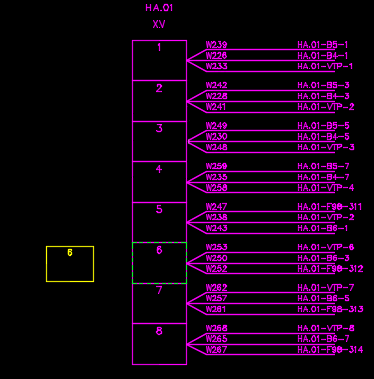
In the resulting audited diagram, anything that is not coloured magenta has been changed since the diagram was last refreshed.
-
Clearing the Existing Wiring Diagram Audit
Once you have audited your wiring diagram you can clear the audit layers, using the Wiring Diagram Clear Audit function, which can be found on the .
The entities on the audit layers are deleted, leaving your original wiring diagram as it last appeared.