Licence Manager Operation
Discussion
Licence Manager is used to authorize the EDS products and programs. Programs which require authorization are : Elecdes, Paneldes, Protogen, Instrument Manager.
Without the authorization information being present Licence Manager will prevent these programs from operating.
Elecdes Design Suite will coexist with other secured software.
The licence files and directories are created in a directory called SLICENCE on the licence drive. You should not edit /alter any of these files and directories [e.g. with Explorer]. Doing so will probably corrupt your licences.
You may remove all installations of EDS from your network and the licences will remain intact, as long as you do not edit/alter the SLICENCE directory on the licence drive [or any of its components].
IMPORTANT:
-
ALL EDS licences are sensitive to "clock winding" If the EDS licensing system detects a clock being wound back then it is likely to void itself.
-
You cannot "back-up and restore" the SLICENCE directory. If you need to format the drive of a licensed computer then you should first remove the licence, then re-license the computer after you have re-installed the system. Removing a licence and re-licensing on the same computer follows the same procedure as transferring a licence from one computer to another.
Procedure
-
To start Licence Manager you can select the icon from the Start Menu or from a desktop program group.
Start Menu Program Group EDS Setup 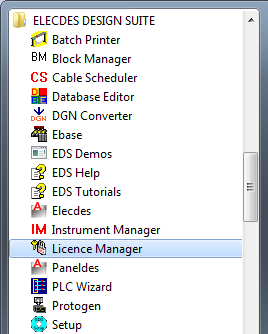
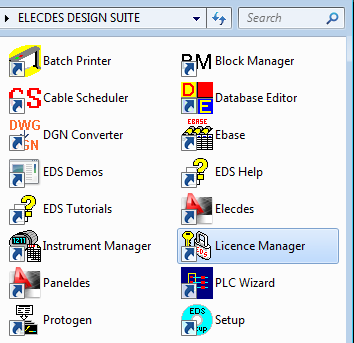
-
The main Licence Manager window will be displayed which will show you the status of your licences. To change the status of your licences press the "Configure Licences" button or the "Evaluation" button.
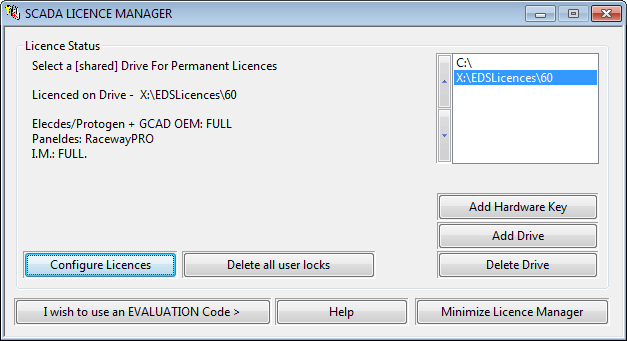
-
Finally you must apply for and enter the licensing information. This is dependent on the type of licence you want. Refer to the appropriate section below.
User Locks
User Locks in EDS are a method of tracking the number of concurrent users accessing your licences. They are maintained in the licensing files in the SLICENCE directory. They should not be manually accessed as this could damage your licences. Each concurrent user will lock one licence and this reduces the apparent number of shared EDS licences available on your network.
User locks are deleted if not referenced during a 15 minute period. This is to allow unused user licences to be available to users waiting to access EDS. The timer displayed on the Licence Manager Main Window displays the time remaining until your unused lock is deleted.
User locks are also deleted automatically (thus freeing up shared EDS licences) when you log off or shut down Windows, or when your computer enters sleep mode.
User locks are tracked separately for each type of licence: Elecdes, Instrument Manager and Paneldes.
The button may be used to clear out user locks if a network crash reduces the apparent number of licences available.
Tray Icon
You can minimise the Licence Manager window to the system tray. A message will pop-up showing you the position of Licence Manager icon on the system tray.
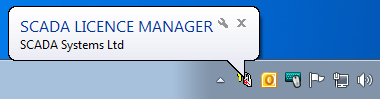
You can choose to maximise or exit the Licence Manager window by right clicking on Licence Manager icon on system tray.
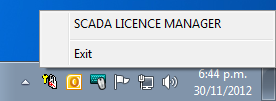
Licence Types
Installing an Evaluation licence.
Installing a Standalone licence.
