How to Check and View Interference between Components
General
When constructing a 3D model it is not always easy to tell if a component is overlapping with another component in 3D space. When this happens we say that the components interfere with each other.
Paneldes can automatically determine if any of your components are interfering with each other. Paneldes has an adjustable tolerance value, which allows you to not only tell if two items overlap but if they are closer together than the tolerance value you have set. Checking for interference can be a slow operation depending on the size of the model you are checking. You can enable and disable the checking of different types of components in the Paneldes Preferences.
Note: The geometry of a 3D block attached to a component will not be considered when calculating interference for the component. The interference checking is based only on the bounding box of the Paneldes entity plus the tolerance values set in the Paneldes Preferences.
Raceway shapes with curves, corners, risers, Tees and Xs, use two 3D boxes to better approximate their shape. This better accounts for the ability to nest curved shapes without any real interference. Trench routes are not included in the interference checking.
Foreign Objects
Paneldes collision checking will optionally detect collisions of PANELDES OBJECTS with:
-
3D AutoCAD objects created by other applications.
-
Objects XREFFED into a Paneldes Model.
Unknown complex shapes are approximated with a 3D bounding box.
Procedure
-
To check components for interference, choose the Interference Checking entry from the Construction menu.
-
Paneldes will extract all the data from the drawing and assign entities in the drawing to the plates. It will then check for interference between the components. Note that Paneldes will not include interference between components and plates that they are mounted on. Paneldes will also determine if any doors on panels can open without interference. Note that Paneldes assumes that doors open outwards and does not include components outside the panel when checking doors. This step may take a considerable amount of time to complete. You may cancel at any time by clicking on the cancel button on the progress bar.
-
When the checking has been completed and interference was detected, you will be asked if you wish to view the interference found. If you choose to view the interference you will be presented with the Collision Viewer Dialog shown below.
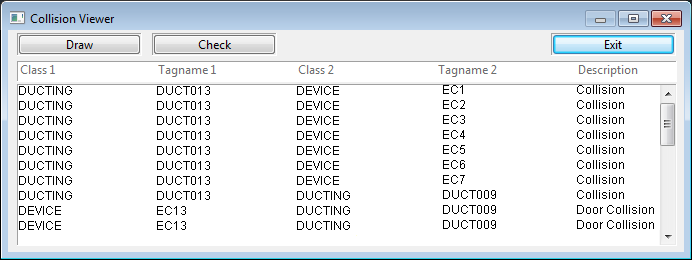
The list of interfering items has the class of the two components that are interfering and the two tagnames, plus a description of what kind of interference is occurring. This description can be a "Collision", which means the two components are overlapping or it can be a "Door Collision" which indicates that when you open the door two components will collide.
-
To view a collision, double click on the list entry or select a list entry and push the Draw button. The dialog will disappear and Paneldes will draw a box to represent each of the items. The first item will be drawn in red and the second in yellow. Paneldes will also pan the components into view if they are not already visible.
-
You can check for interference again from within the Collision Viewer by clicking on the Check button.
-
You can view the interference list again by using the View Interference entry in the Construction menu.
