Running AutoCAD without EDS
General
If you run AutoCAD from its default shortcut it will load the profile that was last used. If this is Elecdes or Paneldes then they will unload themselves and load instead the first suitable profile that can be found.
EDS looks for a profile with a name that begins with "<<", the most likely of which to exist is "<<Unnamed profile>>". If no profile begins with "<<" then EDS will use the last profile that is not named with "Elecdes" or "Paneldes".
Retaining workspace changes
When AutoCAD switches to the replacement profile it will also load the workspace that was current in that profile. Loading a workspace loads the AutoCAD user interface layout that was last saved to the workspace. If you have never saved your AutoCAD user interface layout then it will appear as it did when AutoCAD was first installed. Changes that you have made to your AutoCAD user interface before running Elecdes or Paneldes are most likely lost.
You can either save your ideal AutoCAD user interface layout to the workspace or you can enable an option so that AutoCAD automatically saves changes to the workspace.
Manually saving changes to your workspace
Arrange your AutoCAD user interface as you desire.
Click the workspace switching button (a sprocket icon) on the AutoCAD status bar at the bottom-right.
Choose "Save Current As..." and choose the current workspace name.
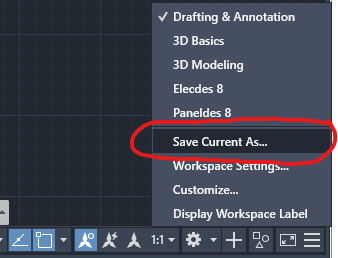
Automatically saving workspace changes
Click the workspace switching button (a sprocket icon) on the AutoCAD status bar at the bottom-right.
Choose "Workspace Settings..."
Enable the option "Automatically save workspace changes"
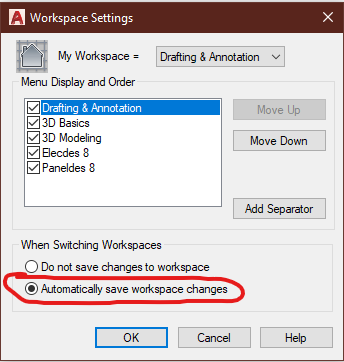
Running AutoCAD with a custom profile
You can configure a shortcut to run AutoCAD with a specific profile name of your own choice.
-
Click your right mouse button on the AutoCAD shortcut and choose properties
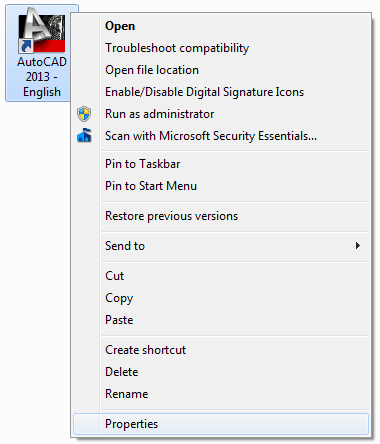
-
Add the text -p "NewProfileName" to the end of the Target line. The example below is loading a profile called "RAW". You must include quotes around the profile name.
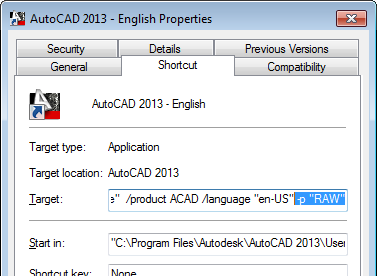
-
If the profile you specify does not exist, AutoCAD will create the profile with the default settings. As you change the AutoCAD preferences, while running with the RAW profile, AutoCAD will save them for future use without conflict or overlap with the EDS profiles.
-
The Elecdes and Paneldes shortcuts use this method to load the "Elecdes" and "Paneldes" profiles respectively. See EDS settings for AutoCAD
