How to Export Data to a Text File
General
This function can export your database records to a text file ( *.txt )
Procedure
Select Export to Text from the Context Menu or Edit Menu.
The Choose Text File for Export dialog box will appear. Choose a location and name for the text file and click the [Save] button.
The Export to a Text File dialog box will appear.
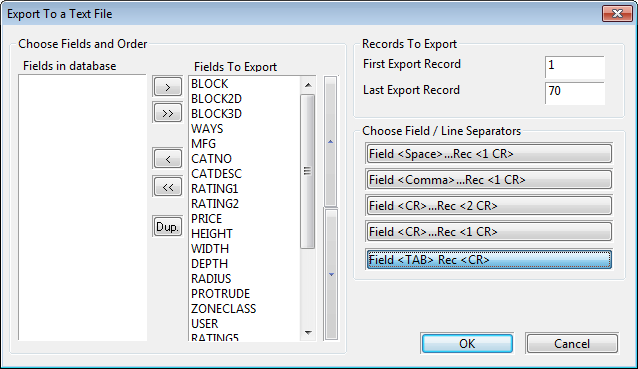
Select the fields to be exported. The fields to export are shown in the right hand list. By default all the fields in the database are exported. Fields can be removed from the list by selecting them and clicking the button. This will move them into the list of non-exported fields on the left hand side. You may include more than one instance of a field using the button.
Specify the order the will appear in the exported file. Select the fields to change and click the up and down buttons to move the fields up and down.
Specify the range of records to export from the database. This defaults to include all of the records in the database.
Specify the format of the file from one of the four options.
1. One record per line with spaces between the fields.
2. One record per line with commas between the fields.
3. One field per line with a blank line between the records.
4. One field per line with no spacing between the records.
5. One record per line with tabs between the fields.
Click to perform the export.
A message will appear when the file has been created.
