How to Edit Arbitrary Cross Referencing Zones
As the rectangular area of the zone boundary is stored within the attributes of the zone block, using the CAD package's MOVE command on the zone tag does not move the zone boundary rectangle.
Do Not use editing commands provided by the CAD package to edit zone blocks.
Procedure
-
Select from the menu.
-
You will be asked to select the set of zones that you wish to edit.
Select the Zone Tags. You may select with windows, crossing boxes, picking individual zone tags or any other method.
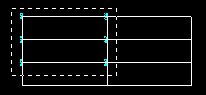
-
Select the form of editing that you wish to perform on the selected zones:
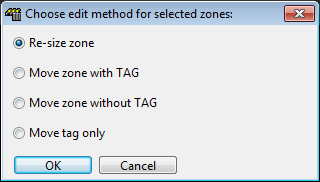
Re-sizing zones
If several, identically sized, zones are selected for re-sizing, they will all be modified to the specified size. Zones of different sizes will NOT all become the same size.
When selecting the new size for the zone(s) you are asked to re-specify the corners of the zone. This function recognises positional offsets in the new specification. i.e. you must select the correct position for the zone as well as the new size. If you have selected several zones to re-size, the reference zone is the one with the lowest name or number
-
Pick a new point for the first corner of the zone with the lowest zone number. This is an absolute position on the drawing so re-sizing zones can be combined with moving zones.
If you do not wish to pick a new point for the first corner of the zones, press <ENTER> and the original point will be used.
-
Next you will be asked for the other corner of the lowest numbered zone.
A rectangle will be dragged to show the size of the zone. You may press <ENTER> to use the original second point.
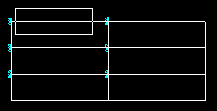
-
All selected zones will be re-sized. The corners of all zones will be moved the same distance, in the same direction, as the corners of the lowest numbered zone.
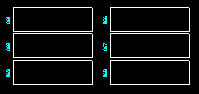
Moving Zone components
For moving zones, all zones selected will be moved the same distance, in the same direction i.e. all selected zones will maintain their positions relative to each other.
-
Pick one of the following options to move zones and/or zone tags on the drawing, without re-sizing.
Move zone with tag: This option moves the zones and zone tags together. Move zone without tag: This option moves the zone boundaries, not the tags. Move tag only: This option moves only the tags, not the zone boundaries. The Move tag only option is the same as using the CAD package's MOVE command. It does not change the position of the zone boundary in the attributes of the tag.
-
You will be asked for the base point and displacement for the movement. This operation is similar to the standard MOVE command provided by the CAD package.
-
The selected zones will be moved according to the vector that you have defined with the two points.
-
