How to Navigate to Related Components
Fundamentals
To find a component and its subcomponents and modular components, you can query the cross-reference data for a component tool.
Cross Reference Query Dialog
The Cross Reference Query Dialog will list all of the symbols, with the same tagname, inserted into the project. The list will also contain Paneldes entities with the same tagname. The list will not contain any spare contacts or spare cores. From this list you may select a component and navigate to it. This action will bring the selected component into the centre of the drawing window, opening the required drawing if it is placed on another sheet. If the selected component is a Paneldes entity, the drawing will be opened in Paneldes and the selected component will be brought into the centre of the drawing window.
Cross reference window contents
For relays, the listing will include the subcomponents (coils and contacts) that are listed in the catalog for that relay. Subcomponents that have already been inserted onto drawings of the project will show the drawing name and insertion point in the Reference column.
Relay subcomponents that are not yet used in the project will show "Not used" in the Reference column. Otherwise the drawing and position is shown.
Modular subcomponents [e.g. a detachable auxiliary contact block] with the same tagname will also be listed.
Terminal strips will show all of the terminals from the strip. Cables will show all of the cores (conductors) from the cable. Wires will show each wire marker across the sheets in the project.
Any cross-reference list or table header symbols and any wiring diagrams or terminal strip diagrams will also be listed.
Termination blocks will be included if they have the specified or chosen Tagname text in their FERRULE attribute.
The order in which the entries are listed can be altered by sorting the list. The list can be sorted in either ascending or descending order for any of the columns of data displayed in the list. To sort the lists by a column simply click on the heading for that column. To sort the column in reverse order, click on the column heading a second time.
When using the Navigate function in Elecdes, components that are in your Instrument Manager or Cable Scheduler database will not be displayed in the list if they are not on your DWG files.
For more information about subcomponents, see Device Sub-components (Catalog).
Procedure
-
Ensure your current drawing is in the current project. If it is not then there will be no cross-referencing information available for components on this drawing.
-
Select
 from the menu.
from the menu. -
Select the item to query by picking it in the drawing window, or press the letter "T" to type the name and location.
You can also pick a termination block to navigate with the text from the FERRULE attribute.
-
If you choose to type the name and location, you can type partial names or use a wildcard to match components. For example, CB1* will find CB11, CB13, CB110 etc.
Filters must use Specmatch syntax.
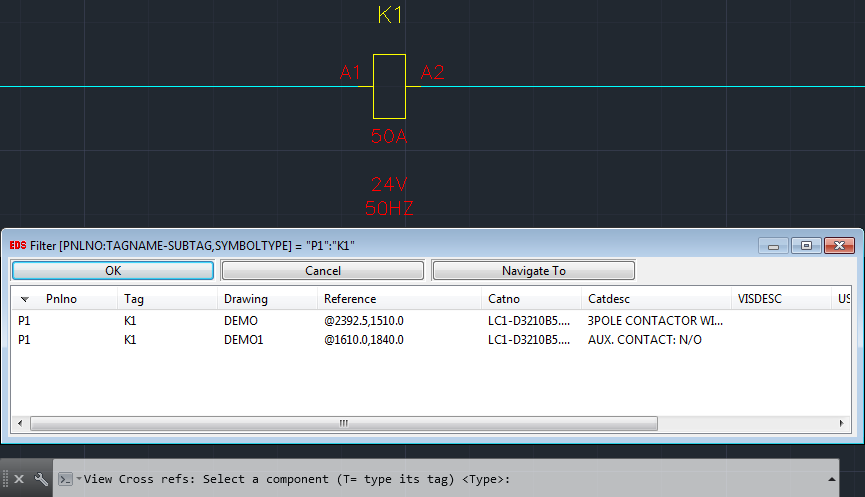
-
The query dialog now displays all occurrences of the tag within the project.
-
To navigate to one of the symbols in the list, highlight it then press the button. The function will open the drawing containing the symbol and then zoom to the centre of the symbol in the drawing window.
-
To navigate to one of the components in the list in Instrument Manager/Cable Scheduler, highlight it then press the button. The function will open Instrument Manager/Cable Scheduler with the current project loaded and select the navigated component in the Project Tree.
-
To exit, press the button.
-
To select a new Tag name, select the button.
-
The function will repeat from the symbol selection step, allowing you to select another symbol.
Symbols with no cross-references
If the selected TAGNAME is not in your project, the following message will be displayed:
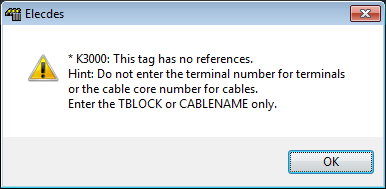
This may also occur if your current drawing is not included in your Elecdes project.
Click the OK button to clear the message.
The function will repeat from the symbol selection step, allowing you to select another symbol.
