How to Modify the Status of Cables
Paneldes allows you to modify the status of cables displayed in the cable route dialog by selecting one or more cables and clicking on the combo box. You can modify the status of multiple cables in the same operation.
Cable status values
Blank
The combo box shows no selected status if you select a group of cables having different status.

Cables with no Route
You can Un-route a cable which was already Routed by selecting it from the cables list and clicking on No Route.
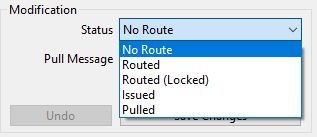
NOTE: This will remove the currently selected cable(s) from the locked route list. If these are issued or pulled cables, then you will be asked to confirm that you want to Un-Route the cables as shown below.

On Hold
You can put the un-routed cable(s) on hold by selecting the cable(s) and clicking in the status combo box. If you try to change a cable status from to then you will be asked to confirm that you want to unlock the cable.
Routed Cables
For all the routed cables in your project, the status combo box allows you to change the status to Locked, Issued, Pulled, or No Route.
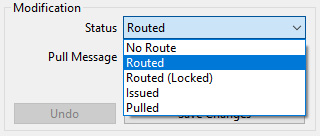
Unlock Cable
You can chose to unlock any cable(s) by selecting the cable(s) and clicking from the status combo box. This will remove the currently selected locked cable(s) from the locked route list. If this is an issued or pulled cable, then you will be asked to confirm that you want to unlock the cable.
Locked to route
You lock a routed cable(s) by selecting the cable(s) and clicking from the status combo box. If this is an issued or pulled cable, then you will be asked to confirm that you want the cable to be locked to route.
Issued
You can pull locked cable(s) by selecting the cable(s) and clicking from the status combo box. If this is an issued cable, then you will be asked to confirm that you want to pull the cable. You can select from either the auto-routed cables list, or from the locked cables list. If the cable is not pulled already then both the cable and the appropriate route will be locked automatically if they have not been locked already.
Pulled
You can pull a locked cable(s) by selecting the cable(s) and clicking from the status combo box. If this is an issued cable, then you will be asked to confirm that you want to pull the cable. If the cable is not locked already then both the cable and the appropriate route will be locked automatically if they have not been locked already.
Pull Message
For the cables that are Issued or Pulled, you can set a PULL message from the pull message list to provide further detail about the cable's state.
You can add, edit or change pull messages in the file PULL_MSG.TXT in the PNLDES sub-folder of your EDS installation.
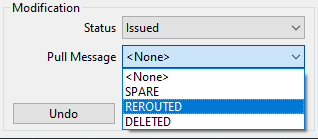
Import Status
Paneldes allows you to import the status for your cables in one bulk operation from a DBF File or an Excel Spreadsheet.
Procedure
Click the button on the Cable Route Display Dialog then locate and choose your import file. Alternatively, you can also drag and drop your status file onto the cable route display dialog.
The status file structure must contain the columns shown below.
CABLENAME
Name of the Cable e.g C20
STATUS
This will set the cable status in the cable route display dialog. Status can be set to UNLOCKED, LOCKED, ISSUED and PULLED
PULL_MSG
You can type a custom Pull Message for your cables.
Paneldes will confirm if you want to import the file as shown below.
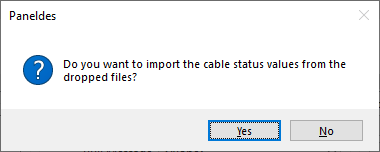
If you are importing an Excel file, you will be asked to choose a sheet as shown below.
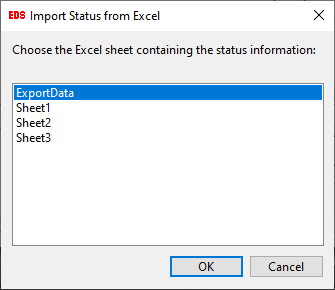
Once your import is finished you will notice that the cable status values are updated to match your import file.
Undo Changes
Pressing the button will undo the recent change made to your cables. Every time you press the button it steps back to the previous change in your cable list.
Save Changes
Pressing the button will save all the modifications that you have made to your cables list using the cable route display dialog.
