Category Tree
Tree Structure
The tree in Instrument Manager allows the logical organisation of the tables in the project database. At the root of the tree are six folders: components, output diagrams, templates, reporting, terminal groups and queries. These folders represent the different purposes of the tables in the project database. Accordingly the tables in the database are divided into these folders based on their purpose.
Components Folder
The components folder in the tree contains only subfolders. These subfolders represent the tag tables in the project database. All components represented in Instrument Manager have entries in these tag tables. The supplied database contains only a single tag table, labelled "Tags".
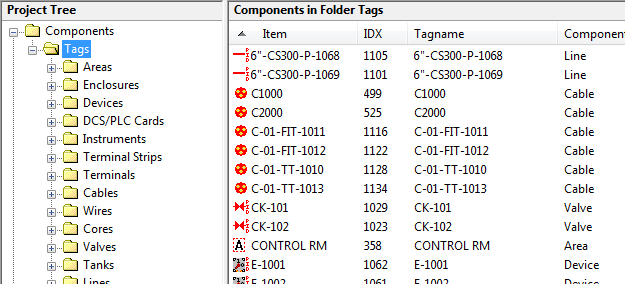
When a Tag folder itself is selected in the tree it displays in the component list all of the components contained in the tag table in one combined list, regardless of which subfolders they have been divided into.
Areas, Enclosures, Devices, ...
Each tag table folder is further divided into subfolders based on component type. Components of each type support various operations specific to that type. See the section on components for more description on their purposes.
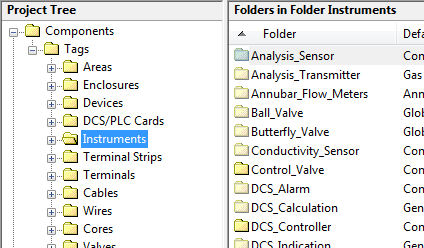
Ratings Folders
Each component type folder is further divided into subfolders to accommodate different ratings tables available for that component type. The supplied database only contains multiple ratings tables, and therefore different subfolders, for Instruments.
You can further divide the component ratings folders into user-defined subfolders.
Navigate to Components and Diagrams
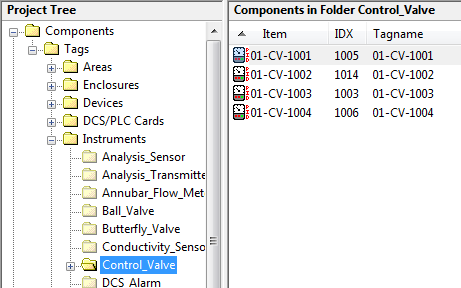
Subdivide / Split folders
IM allows you to manage large lists of components by subdividing the lists into several folders. When you select a component type folder (i.e. a folder containing wires/cables/raceway segments etc) you can use the right button menu to subdivide that folder. Your lists can be split into lists of a more manageable size.
Subdividing the folder creates a container which can contain the identical type of component as the original folder. You can subdivide a cables folder and within it create more cables however you cannot subdivide a cables folder to contain enclosures.
Managing large numbers of components
Output Diagrams Folder
The output diagram folder contains four standard subfolders plus any custom loop folders that you create. The standard folders represent the four types of diagrams produced by Instrument Manager. These are Excel datasheets and hook-up, terminal strip and loop diagrams. Each of the diagram folders contains a subfolder for each table in the database that contains diagram information of the appropriate type. The supplied database contains only a single table for each output diagram type, for example one hook-up table labelled "Hookups".
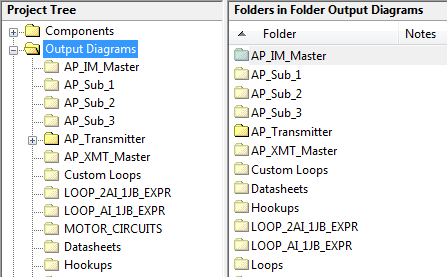
Templates Folder
The templates folder contains subfolders for the six different types of templates used by Instrument Manager for diagram generation. These are the datasheet, hook-up, loop diagram, loop component, custom loop and terminal strip templates.
Reporting Folder
The Reporting folder contains four subfolders. These are EDS Reports, Database Reports, SSRS Reports and SSRS Report Templates. SSRS Reports and SSRS Report Templates subfolders are only available for project databases that are on an SQL server.
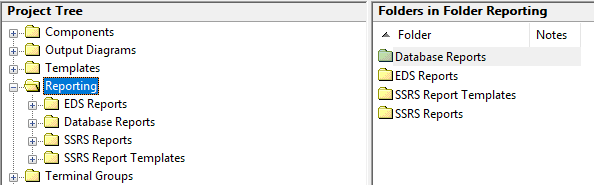
Terminal Groups Folder
A terminal group represents a group of terminals within a device or instrument that are related to each other based upon their function in the device. These groups can be used to represent I/O points or "Soft points" on a device. All the terminal groups that are created for instruments and devices can be found in the terminal group folder. Terminal groups are created by default for all devices, instruments and PLC's. The terminal group folder contains a subfolder for each table in the database that contains terminal groups. The supplied database contains only a single table for terminal groups, labelled "Terminal Groups".
Queries Folder
The queries folder contains queries or views that you have created in the project database. Selecting the desired item displays the results of the query in the data list. Queries cannot be added or removed from the Instrument Manager interface.
