How to Generate Database Reports
Generation of reports from Instrument Manager provides the facility to produce summaries of the information in the project database. These summaries are generated in a tabular style, in the form of DBF format files or Microsoft Access database tables. There are two types of reports that can be generated from Instrument Manager:
-
EDS reports, which are the standard reports generated by the EDS programs.
-
Database reports, which are used to filter and sort component items in the project database into summarised tables.
EDS Reports
Generating the EDS reports from Instrument Manager produces the reports for the EDS project of which the Instrument Manager project database is a part. The EDS reports include bill of materials, wire, core and cable reports and the wire labelling report. The reports are the same as those produced when reports are compiled from the EDS program Ebase.
NOTE: The EDS reports should be generated from Instrument Manager rather than Ebase. Ebase cannot obtain the current information from the Instrument Manager database.
Under normal operation Instrument Manager will update the Elecdes project cache with any changes that have been made during the session prior to shut down or creating wiring diagrams or EDS reports.
The data updated in the Elecdes project cache is controlled by the image file templates in the <EDS>\RTEMPLATE directory. (e.g. The file template_$DEVICE.DBF contains all of the columns that can be written into the Elecdes project cache for Devices).
Should you have extra columns of data that you wish to include in the IM database and later output to the various EDS diagrams and reports then you will need to add this column to the appropriate template file.
EDS Report Generation Procedure
-
Select "Generate EDS Reports" from the Instrument Manager File menu.
-
Instrument Manager will write the data from the project database into an EDS project cache file.
-
The standard Ebase report functions will be run to produce the Materials reports, PLC Index, Cable and Core reports and the Wire reports.
Database Reports
Database reports are reports whose data is obtained directly from the records stored in the tables of the project database. Reports of this type are configured using the Instrument Manager Report Wizard. The report wizard guides you through a sequence of pages allowing you to configure a report or use a previously configured report. Database reports are always saved as a table in a Microsoft Access database.
Database Report Generation Procedure
-
Select "Generate Database Reports" from the Instrument Manager File menu.
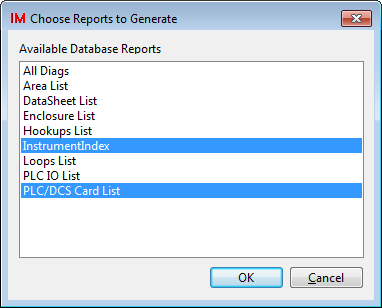
-
Select one or more reports from the list.
-
Click the [OK] button.
-
Instrument Manager will generate the selected reports according to their configuration.
For a new Instrument Manager project, the pre-configured reports will all be generated into a database named "Report Database.mdb" in the same directory as the project.
-
Using Microsoft Access, open the report database that was produced, select the Reports page and open the report that you have generated. You can then view or print the report.
