How to Insert an Array of Symbols
Fundamentals
The option of inserting an ARRAY of symbols is available for most symbols. This can be recognised by the prompt <Multiple> appearing on the command line, during an insert point request.
After entering the multiple insert mode you can specify to enter the array mode. This can be done when the <Array> prompt is displayed in the command line.
Procedure
-
Begin the insertion procedure as detailed in the previous section.
-
When asked to pick the insertion point of the symbol the <Multiple> prompt will be displayed, press the ENTER key.
-
In the command line you will now have the <Array> prompt. Press the ENTER key again to begin array placement of symbols.
-
The next piece of information that you will need to specify is 'How many items would you like in your array:' this should be entered into the CAD command line.
-
'Pick the point of insertion for the first component:' Specify the insertion point for the first item in the array. This can be done either by selecting the location on the drawing with the mouse or entering the coordinates in the command line.
-
Finally 'Pick the OFFSET displacement to the second component.' This can be done by picking the insertion point for the second item in the array on the drawing using the mouse.
Alternatively you can enter a relative coordinate into the command line (see the CAD help for more details). This takes the for "@0,-10", where @ means the coordinate is relative to the start of the array, 0 is the X displacement and -10 is the Y displacement. A negative Y displacement is required to indicate the array going down the drawing. '
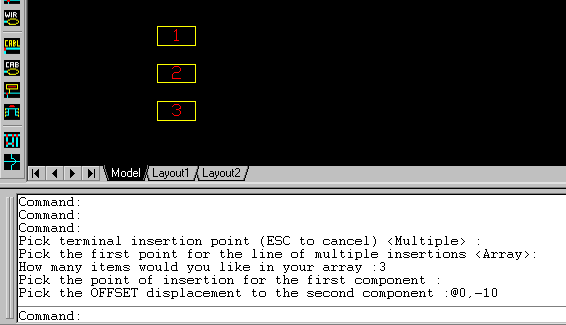
-
For each symbol you will need to confirm the attribute data for the component within the Elecdes Component Dialog, as done in the standard insertion procedure. The name of the symbol will be incremented in the sequence configured by the Naming Sequencer.
You can also confirm the attributes for just the first symbol and then click the [Ok to All] button on the Elecdes Component Dialog. This will insert all of the symbols required using the names defined by the sequence configured by the Naming Sequencer.
