How to Insert a Block Used Elsewhere in the Drawing
Fundamentals
For every symbol that has been inserted into a drawing, the block definition of that symbol is stored within the block table of that drawing. The Insert Used Block function enables you to choose a block from this list to be inserted.
If the block definition can be matched to an entry in the currently selected Elecdes icon menus, then Elecdes will use that menu entry and its symbol insertion function to insert that block.
For all blocks not matched to a menu entry, Elecdes will use the standard block insertion function of the CAD package to insert the block.
"Purging" the block table will delete block definitions that are no longer used in the drawing.
Procedure
-
Select from the menu.
-
The function will generate pictures for the blocks where possible.
-
The list of blocks used in the drawing will be displayed.
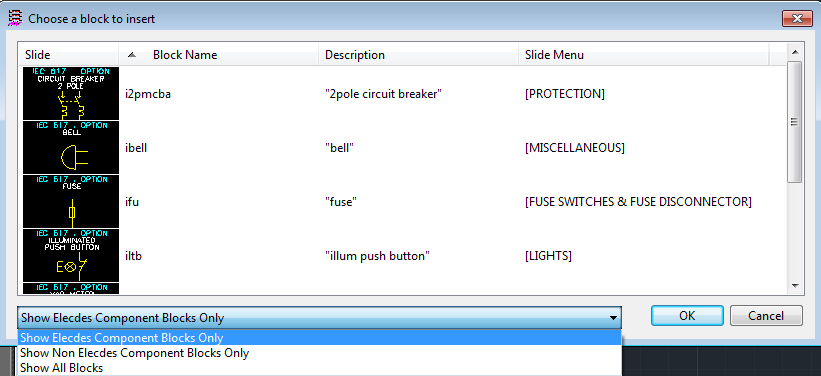
-
In this window you can rearrange the columns and click on the column headers to sort the list.
-
You can use the drop-down list at the bottom to filter the list. You may choose to show only Elecdes component blocks, to show non-Elecdes blocks or to show all blocks.
-
-
Select a block to insert and either double click on the entry or click the [OK] button.
If you have chosen a block that Elecdes can match to an Elecdes insertion function, then that symbol insertion function will be started. For further procedure, refer to How to Insert Symbols.
For all other blocks, the block insertion function of the CAD package will be started.
Notes
If you find that an Elecdes block is not using the Elecdes symbol insertion function, check the currently enabled Elecdes icon menus. See How to Specify Which Symbol Menus You Wish to Use.
