Changing Cable Status
It is assumed that a cable will go through several stages of design and installation "completeness". Firstly it will be checked approved and then locked. Secondly it will be "issued to site" and finally the site will report that it has been "pulled" or installed.
Cable Scheduler (and Paneldes) both provide these three design statuses.
Cable Status
Depending on whether a cable is routed or not, and whether it has been marked as issued or pulled, a different icon will be shown in the Cable Scheduler interface (tree view and list view among other places):
| Unrouted cable (but may have waypoints assigned). | |
| Auto-routed cable (assigned to an auto-route). | |
| Locked cable (assigned to either a locked auto-route, or a manual route). | |
| Locked cable that has been issued to site. | |
| Locked cable that has been issued to site, and marked as pulled on site. | |
| Unroutable cable. |
Cable Context Menu (List View)
When cables are selected in the list view, the context menu contains options for changing the status of the selected cables.
As more than one cable can be selected, the context menu does not indicate the current state of the cables, and allows you to change from the current state(s) directly to the chosen state. Options for "reversing" state (unpull, unissue, unlock) will present a warning, as it is not typical to revert from a more "complete" state to a "less complete" state.
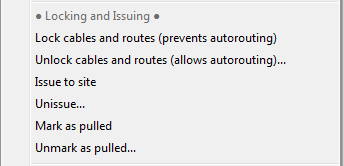
| Option | Description |
|---|---|
| Lock cables and routes (prevents autorouting) | All ROUTED cables in the selection become LOCKED. Associated COMPLETE routes also become LOCKED. Selected cables that are ISSUED or PULLED are unaffected. |
| Unlock cables and routes (allows autorouting)... | All PULLED, ISSUED, and LOCKED cables in the selection revert to ROUTED (PULLED cables are first reverted to ISSUED, and ISSUED are then reverted to LOCKED). Associated LOCKED routes also revert to COMPLETE. |
| Issue to site | All ROUTED and LOCKED cables in the selection become ISSUED. Associated COMPLETE routes also become LOCKED. Selected cables that are already ISSUED or PULLED are unaffected. |
| Unissue... | All PULLED and ISSUED cables in the selection revert to LOCKED (PULLED cables are first reverted to ISSUED). |
| Mark as pulled | All ROUTED, LOCKED, and ISSUED cables in the selection become PULLED. Associated COMPLETE routes also become LOCKED. Selected cables that are already PULLED are unaffected. |
| Unmark as pulled... | All PULLED cables in the selection revert to ISSUED. |
Cable Context Menu (Tree View)
When cables are selected in the tree view, the context menu contains options for changing the status of the selected cable.
As only one cable can be selected in the tree at a time, the context menu will indicate the current state of the cable, and allows you to change directly to another state by ticking or unticking the Locked/Issued/Pull entried. Unticking states will present a warning, as it is not typical to revert from a more "complete" state to a "less complete" state.
Cables will show from zero to three ticks as the status progresses from ROUTED > LOCKED > ISSUED > PULLED.
| Current Cable State | Context Menu display |
|---|---|
Routed | 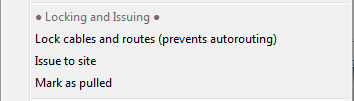 |
Locked | 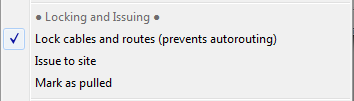 |
Issued | 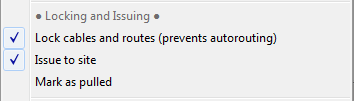 |
Pulled | 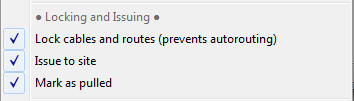 |
See above for the description of each function. Ticking an item is equivalent to Lock/Issue/Pull. Unticking an item is equivalent to Unlock/Unissue/Unpull.
Lock cables and routes to prevent further auto-routing
The auto router will re-route any cables that are selected and are not locked. This is undesirable for a number of reasons IF you have completed and checked a cables route.
1) The route you have checked and approved may get altered by a later auto route and this will require re-work in checking it again.
2) Auto routing a cable is time consuming. Checking locked cables is very fast. This will only be an issue once you have thousands of cables in your project.
The conclusion is that to be efficient you should lock your cables as soon as possible (after the routes are checked and approved).
Cable Scheduler will add the cable and the full route to a "locked" list which is used by the router to ensure later auto routing operations will consider the space that the locked cable occupies. The locked cable will not get auto routed again and will stay in the checked and approved status.
NOTE: If you lock a cable that has not been completed and checked and it has errors or bottleneck warnings, then the cable will lose those warnings and the segments of its route will lose the bottleneck indicators. This is because routing warnings such as bottlenecks are an output from auto-routing and locked cables are no longer auto-routed.
Unlock cables and routes to allow auto-routing
Locked cables have less flexibility and have a limited number of operations available. If you wish to re-route a cable, you can not do it if it is locked.
Issue cables to site (add to the Issued Cables List)
As a design stage it is useful to mark the cables you have routed and sent to site as ISSUED. This allows you to easily see that changes to routes are no longer possible for cables of this status.
Cable Scheduler and Paneldes will add the cable and its full route to an "ISSUED" EDS report list which is useful for sending to a site in order to start the next batch of cable pulling/installation work.
When a cable is issued it remains locked (and in the "locked" list).
The EDS MDB report has an ISSUED PULL CARD report (that you can modify) designed to list these issued cables.
Unissue cables (remove from the Issued Cable List)
If you have issued a cable in error you can remove it from the issued list. This is not of great value if you have already sent the issued list to site however it can be used in conjunction with other means of communication with the site to change the status.
Mark cables as "Pulled" on site
As a design stage it is useful to record the status of the cables that the site has reported are PULLED. This allows you to easily see that changes to routes are no longer possible for cables of this status. It can also affect the usage of conduits that may have a restriction in the number of pulls allowed.
Pulled cables remain issued and locked.
Revoke the "Pulled" status of cables
If you have marked a cable as PULLED in error, then you can revoke its pulled status.
Updates to DBF-format routing files
Changing the status of a cable does not always immediately update the DBF-format routing reports and files in the project. For example, if you issue some cables then the IssuedCables DBF file is not immediately updated. These files are updated the next time the routing functions are invoked. This will happen when you auto-route any cable or when you use Recalculate all raceway fills and cable lengths.
