How to Route Cables with the Autorouter
The Paneldes auto router is linked to Cable Scheduler. From Cable Scheduler you can select any group of cables and execute the auto router on their data. The auto router will analyse the raceway network and current fill status and try to provide you with a perfect route for your selected cables.
The Paneldes help has significant detail on the operation of the auto router and how to optimise its performance.
If you choose to auto route cables that are forced or locked already you will find that the auto router will calculate the lengths and check fills of those locked or forced cables however it will not re-route them.
Procedure
-
Right click on the list of cables that are to be auto routed / checked.
-
Select from the context menu.
-
Confirm that you wish to use the existing / or a fresh extraction of the raceway segment model.
-
The routing will then take place and the routing statistics will be displayed. This informs you of the size and performance of the routing task.
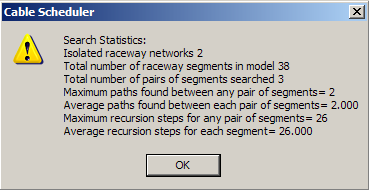
-
The SQL Database will be updated with the new routing information.
Notes:
The auto router will re-route any cables that are selected and are not locked. Auto routing is time consuming so you should lock cables as soon as possible (after the routes are checked and approved).
Warnings displayed should be checked and the problems corrected. If you do not correct problems as they occur they are likely to cause downstream raceway network analysis problems toward the latter stages of your project.
You may also adjust the behaviour and performance of the auto router.
