How to Edit a Raceway group
General
Raceway groups need to have their segments selected and set in the correct order. This can be done at any time however it is advisable to do this before you lock routes affected by the group.
Adding Existing Raceway Segments to a Raceway Group
Raceway segments that have been imported or manually created can be assigned to raceway groups from either the Raceway Group context menu, or the Raceway Segment context menu.
Note: if you assign segments to a complete route (auto-route) without locking that route, then the assigned route segments will get reset the next time auto-routing occurs.
From a Raceway Group
-
Right click on the raceway group that requires raceway segments to be specified.
-
Select from the context menu.
-
Select the desired raceway segments in the list and click .
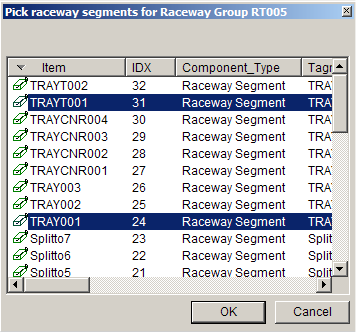
From a Raceway Segment
- Right click on the raceway segment you wish to add to a group.
- Select from the context menu.
- Select one or more raceway groups to add the segment to, and click OK (groups already containing the segment will not be shown in the list).
With Copy and Paste
Raceway segments can be added to groups using copy and paste.
- Right click on the raceway segment(s) to add, and click , or, select the desired segment(s) and press .
- Right click on the raceway group you wish to add the segment(s) to, and click , or, select the group and press .
With Drag and Drop
Raceway segments can be added to groups, by dragging the segment(s) and dropping them onto the desired group.
Reordering Segments in Raceway Groups
It is important for the segments of a Raceway Group to be suitably ordered, as the order of segments directly affects how cables are routed.
If you manually added segments to a Raceway Group, you will likely need to reorder them (unless you added them in the correct order to begin with).
-
Right click on the Raceway Group to reorder, and select Set segment order...
-
In the Order Raceway Segments window, drag and drop the raceway segments to the desired position to reorder them.
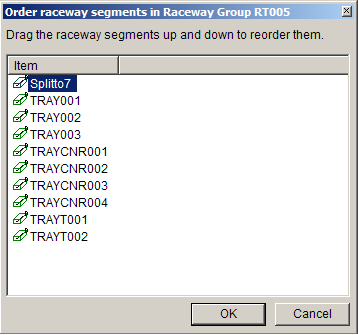
-
Click to save the new segment order.
Changing the Status of a Raceway Group
Raceway Groups can exist in one of three states:
| Display | State | Used for |
 | PARTIAL | Waypoints as input for auto routing, or for general "work in progress". |
 | COMPLETE | Routes created by the auto router (Autoroutes), named <Cablename>_AUTOROUTE. |
 | LOCKED | Autoroutes that have been locked to prevent rerouting, or manually created routes. |
Cable Scheduler allows you to switch a Raceway Group between all three states, however you should be aware that some states or transitions are illogical, depending on how you are working:
- Modelless cable routing should use only Locked routes. Partial and Complete routes have no use in this case.
- Complete routes should only be created by the auto router. Any changes made to a Complete route are likely to be lost/overwritten when auto routing is re-run.
- Manually created Locked routes should only be transitioned back to Partial routes, not to Complete routes.
- Locked Autoroutes should only be transitioned back to Complete routes unless you are intending to convert a locked route into waypoints.
The process for changing the state of a Raceway Group is as follows:
Right click on the Raceway Group that you wish to change.
Select the new route status to change to (the current state will be ticked).
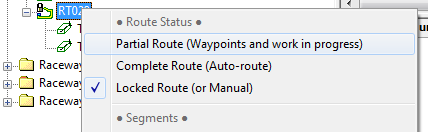
You can change the status of many groups at once by clicking on a Raceway Groups folder in the tree, then selecting multiple groups in the list view, and then right clicking, as above.
Note: Transitioning to and from the LOCKED state will also cause cables associated with the route to transition to/from the LOCKED state in unison.
