How to add Raceway Segments
When a Cable Scheduler project has a Paneldes plant model present, raceway segments are automatically imported from the model. However, if your project does not have a plant model (and you wish to do modelless cable routing), or if you would like to represent segments that are not present on your model, Cable Scheduler will allow you to add raceway segments manually.
Like other components, raceway segments can (and should) have catalog data assigned. They also need a length to be specified.
Adding New Raceway Segments
There are three methods to manually create new raceway segments.
Adding Segments Directly to Groups
If you know the raceway group you would like new segments to belong to, you can add new segments directly to that group.
Right click on the raceway group that you wish to add segments to.
Select from the context menu.
Select the Raceway Segment folder that will contain the new segments ("Raceway Segments" is the only option unless you have subdivided the Raceway Segments folder).
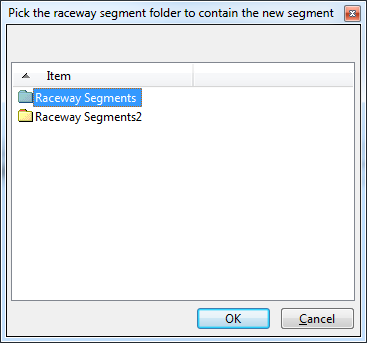
Enter the tagname for the new segment into the Raceway Segment Builder.
Select catalog data for the new segment(s). Enter the number of segments to create, and the length and power number for the segments.
Multiple segments will use the Naming Sequencer to determine subsequent tagnames.
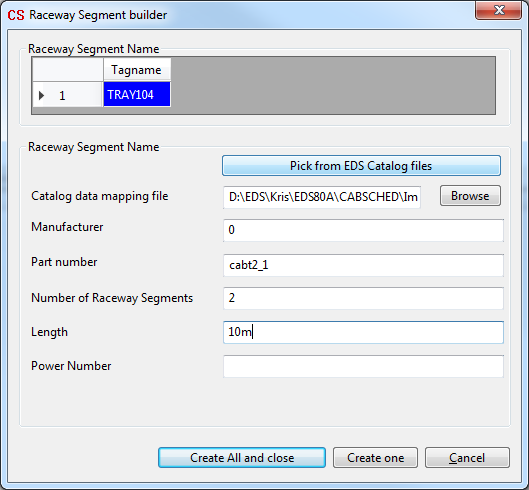
Click to finish the building process. Cable Scheduler will create the raceway segments, and add them to the raceway group that was selected in the first step.
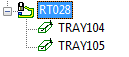
Adding Segments to the Raceway Segments Folder
If you do not know which raceway group a segment should be added to (or haven't created the appropriate raceway group yet), you can create a raceway segment without adding it to any group.
Right click on the Raceway Segments folder that you would like to create the new segment(s) in.
Select from the context menu.
Enter the tagname for the new segment into the Raceway Segment Builder.
Select catalog data for the new segment(s). Enter the number of segments to create, and the length and power number for the segments.
Multiple segments will use the Naming Sequencer to determine subsequent tagnames.
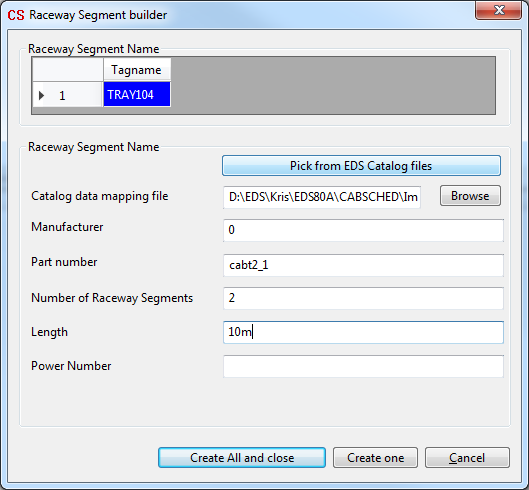
Click to finish the building process. Cable Scheduler will create the raceway segments in the folder selected in the first step.
The raceway segments will still need to be added to one or more raceway groups at later stage.
Copy and Paste
Like other components, raceway segments support copy and paste.
- Right click on the raceway segment(s) to copy, and click , or, select the desired segment(s) and press .
- Right click on the raceway segment folder you wish to add a copy of the segment to, and click , or, select the folder and press .
Note: Pasting a raceway segment onto a raceway group will create a link to the group (i.e., adds the segment to the group), it will not copy the segment itself (a segment can be part of multiple raceway groups).
Order of Added Segments
Newly added raceway segments always appear as the last item(s) in the list of segments under a raceway group.
If you did not add the segments in the correct order for a route in your plant, you will need to reorder the segments before running cable routing calculations.
