Create / Update Clone Drawings
Creating and updating clone drawings is the primary function of Protogen. Protogen can quickly clone many similar drawings from a prototype drawing and a database.
After you have:
-
Created prototypes.
-
Created a database.
-
Filled in the database data / Revised data.
You can create or update clone drawings.
Important Notes:
A/ Clone drawings will be generated in the same revision of the drawing format as the prototype drawing.
e.g. If your prototype drawing is R14 then the clone drawings will also be R14.
B/ In general your CAD package will lock those files that are open in a drawing session with operating system locks. You cannot write Protogen UPDATE data to a clone drawing which is also open for editing with the CAD package.
Creation
The first time Create/Update is run, for each clone, Protogen will create each new clone DWG file.
Revisions to prototype drawings cause existing clone drawings to be completely re-created. Protogen will ask you to confirm "recreation" and simply update the old clones if you do NOT confirm.
Revisions
Revisions to database data can be updated in existing clone drawings. The drawings will be updated rather than re-created.
Revisions to prototype drawings cause existing clone drawings to be completely re-created. Protogen will ask you to confirm "recreation" and simply update the old clones if you do NOT confirm.
Revisions to database data in relational systems cause existing clone drawings to be completely re-created.
If you want to change the prototype of the clone drawings you need to delete the existing clone drawings in the EDS working directory then you can pick the new prototype and then update the clone drawings.
Procedure:
-
Ensure your data and prototypes are ready for clone manufacture !!!
-
If you are using a relational system ensure you have the MASTER DBF file open within Protogen.
-
You must highlight the record(s) for the clone drawing(s) you wish to create or update before you start the function.
-
Select the Protogen pull down menu.
-
Select Transfer between DWGs and selected Records [see below]:
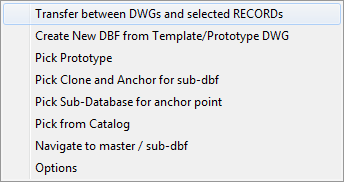
-
Protogen can transfer changes both from the database to the clone drawings and vice versa.
Click Create/Update clone DWGs from the window:
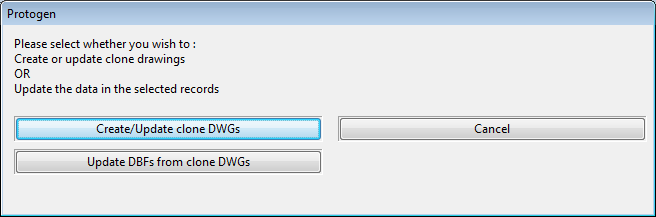
-
The selected drawings will be created or updated from their prototypes and associated database records.
-
Use the EDS Plotter utility or your CAD package to open and check the drawings.
The data you have entered into the database for each clone drawing should be seen in the various text and block attribute entities of the clones.
Note:
If the drawing field or prototype field is blank, for any record selected, then a clone drawing will not be produced for that record.
