Project Setting Preferences
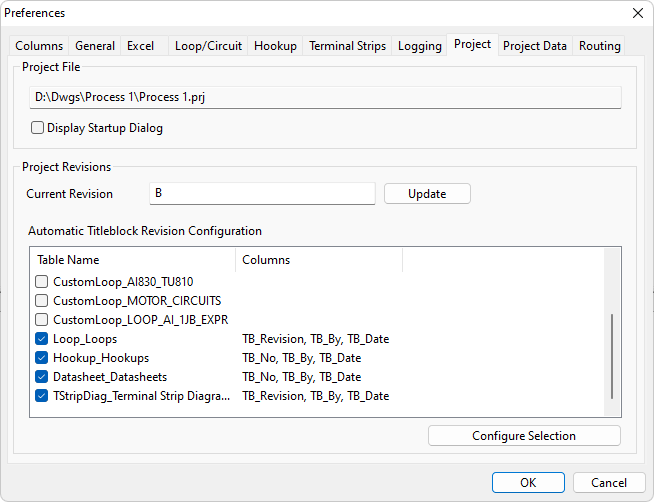
Project File
The current project name and file path is shown at the top of the project preferences page.
Recent Projects
You can enable or disable the "Recent Project" dialog that is offered when you start Instrument Manager. If you want to choose from a list of the four most recent projects when you start Instrument Manager, then tick the "Display Startup Dialog" checkbox. If you want Instrument Manager to start without requesting choices, clear the tick from the "Display Startup Dialog" checkbox.
Project Revision Control
The revision for the EDS project that contains the project database can be changed from Instrument Manager. Enter the next desired revision number and click the update button. This will backup the project database and all the drawings in the EDS project into the REV sub-directory of the project directory. If automatic title block revisions are configured, then each output diagram record will have a new revision entry added to the title block.
Restoring a previous revision cannot be performed from within Instrument Manager. To restore a revision, Instrument Manager should be closed and the revision restored from Ebase.
Automatic Title Block Revision Configuration
When the revision number is changed, Instrument Manager can write a revision entry into the title block of reach of the four types of output diagrams. The entry can contain the revision number, the revision author and the date on which the revision was changed.
Enabling or disabling automatic title block revision entries
Each output diagram type is configured and activated independently. To activate or deactivate the automatic title block revision function for a particular output diagram type, click the appropriate checkbox in the Automatic Titleblock Revision Configuration list.
Configuring the columns for automatic title block revision entries
You can choose the column of the output diagram record in which to write each of: the revision number, the revision author and the revision date.
-
Select the appropriate diagram type from the list and click the [Configure Selection] button. This will display a series of column selection windows.
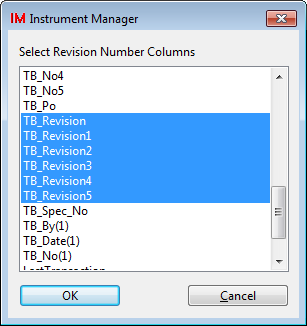
-
In each window, select the columns in which you want Instrument Manager to write the appropriate revision information.
The columns that you select should be a sequence of numbered columns that all have the same name before the number. In the example the revision number columns all start with the text "TB_Revision", this is the common naming style for these types of columns in the selected output diagram table. If the columns selected as the automatic title block revision columns do not have a unique naming style, then a warning to that effect will be displayed.
-
Click the [OK] button to accept your selection for each item of revision data.
