How to Automatically Name Wires in a Project
Fundamentals
The Ebase wire placement function can automatically place wire marker symbols onto conductors on all drawings in the current EBASE project. Wire markers will only be placed upon conductors that do not already have wire or cable core (conductor) markers attached.
When assigning the unallocated wire names, the Auto-wire function will check all of the wire names used in your current EBASE project.
Procedure
-
Save and close any drawings that are currently open in a CAD session. Ebase must have exclusive access to write to any and all of the drawings included in the current project.
-
Run EBASE.
-
Press the "Auto Insert" button (inside the "Project Wiring" group).
-
You will be presented with the option to choose the drawings that will be processed. By default all of the drawings will be selected.
-
For the first wire marker on each drawing you will need to enter the attribute data into the Elecdes Component Dialog, as would normally be seen during the standard symbol insertion procedure. The name of the wire will be incremented in the sequence configured by the Naming Sequencer. The chosen catalog specification will be used for all of the wires that are placed.
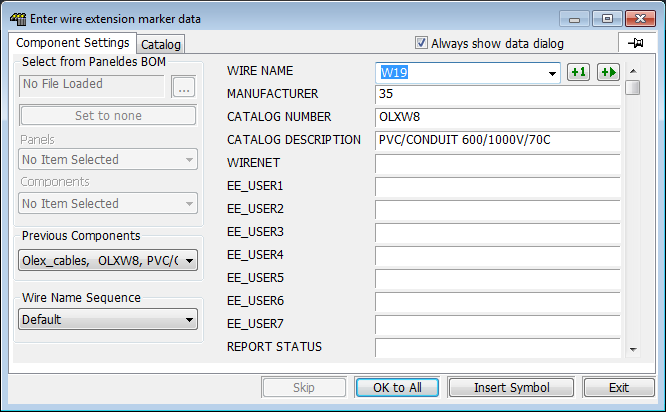
If you do not wish to place wire markers on this drawing, click the Skip button to skip one drawing.
-
When you are satisfied with the data in the Component Dialog for the first wire, click either the Insert Symbol button or the Ok to All button.
-
If you click the Insert Symbol button then you will be presented with the Component Dialog for the next drawing.
-
If you click the Ok to All button then Ebase will process all of the remaining drawings in the project without further interruption.
-
-
Wire markers will be attached to the longest line segment from each set of line segments that represents a distinct equipotential or conductor.
-
Any line segment in the chosen DWG files will be wired.
-
Line segments within zones will be auto-wired before line segments that are not within zones.
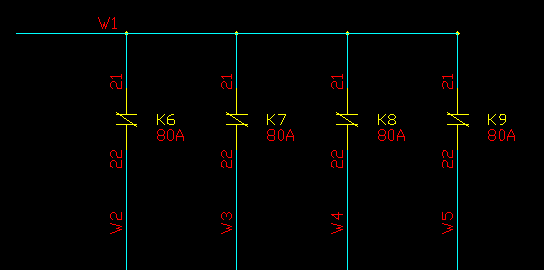
-
Ebase will finish with a message that indicates how many drawings were processed successfully.
