Aliases
Relational-Column Aliases
The relational-column aliases provide a method for relational database columns to be used in output documents and for display in the Cable Scheduler component list. This means columns from records that are relationally linked to the tag records of components can be shown alongside columns directly from the tag record. For example, a report of instrument components can contain instrument data columns and relational data columns, for example the name of the area it is contained in.
A relational-column alias achieves this by associating a label (the alias) with a relational column, which defines the actual location of the data relative to a component record.
Relational-column aliases are surrounded by angle brackets < > when they appear in column lists and other relational columns. This identifies them from regular columns.
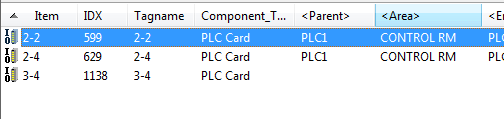
For example, to lookup the name of the area containing an instrument, the alias could be "AREA" and the relational column could be "P1:TAGNAME". If the list view is configured to display <AREA> or a formula contains #<AREA>#, then the data is not from the current record but actually the TAGNAME column of the record linked to the instrument via the P1: relational link (the tag record of an area in this case).
<XTAG> Relational-Column Alias
A special relational-column alias exists for fetching the tagname of components in the project database. This is the <XTAG> alias. It is configured on a per folder basis using the Folder Settings Editor or the Tagname Configuration Tool for the folder. For more information see the folder settings section. For example "#<XTAG>#" will obtain the tagname for the component.
Relational-Column Alias Editor
The relational-column aliases for the project database can be configured using the Relational Column Alias Editor. This editor allows the contents of the "Alias_Related_Columns" table in the project database to be directly edited. The editor can be started by selecting the "Relational Columns Alias Editor" item from the "Tools" menu in Cable Scheduler. The table contains five columns that can be edited.
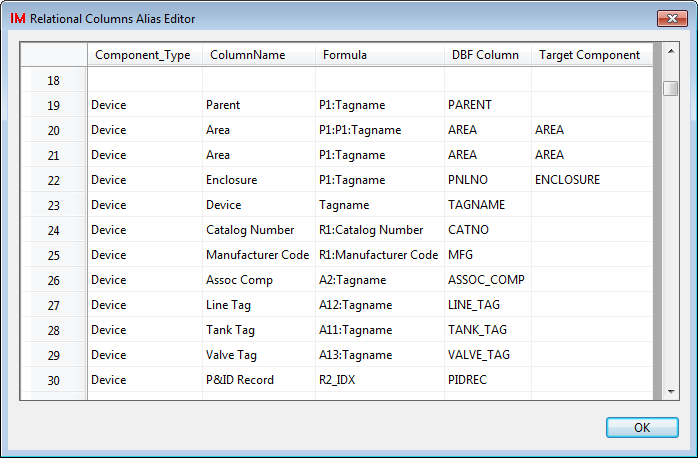
| Component_Type |
Unlike the column alias table items (described above), which are grouped by table, the relational column aliases are grouped by component type. This allows the same column label to have different relational columns associated with it depending on the type of component. The aliases for the component type "Tag" are placeholders - see below. |
| ColumnName |
This contains the label for the alias. It will appear inside angle brackets anywhere it is used. |
| Formula |
The relational column defining the location of the data to be looked up when the relational column alias is used. Will usually contain one or more relationships (e.g. P1:) followed by a column name from the related record. |
| DBF Column |
The DBF format alias for the relational column. These are the column names used if the data is exported to a DBF table. |
| Target Component |
An optional filter restricting the type of the related component. The relational column for any relational-column alias will only be resolved if the Target Component value matches. If the Target Component value is blank, then there is no filter applied to the alias. |
