How to Find and Replace Data
General
Searches can be selected to be case sensitive and/or match whole or partial words in the database fields.
Finding Text
Procedure
Press CTRL+F or select Find from the Context Menu or Edit Menu. The Find dialog box will be displayed.
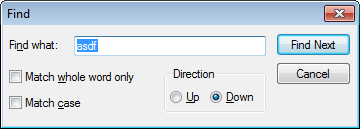
Type the text you want to find in the box.
Click to find the next instance of the specified text after the current cursor location.
Replacing Text
Procedure
Press CTRL+H or select Replace from the Context Menu or Edit Menu. The Find and Replace dialog box will be displayed.
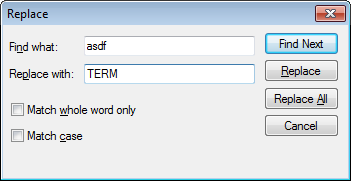
Type the text you want to find in the Find What box.
In the Replace With box type the replacement text. (If you wish to replace the found text.)
Click to find the next instance of the specified text after the current cursor location.
Click to replace the data at the cursor location and automatically Find Next.
Click to replace all the instances of the specified text. Note if you have more than a single cell highlighted the text will be replaced only within the highlighted fields and records
Replacing from File
The replace from file function lets you quickly perform multiple phrase replacements.
This is an ideal method for renaming a copied project's components for a new client or similar.
Procedure
Replace from File requires a database file (DBF) to look up the replacements from.
The database should contain two columns (the name of the columns is irrelevant), where the values in the first column are the values to find, and the values in the second column are the replacements. Example of a "replacement lookup" database:
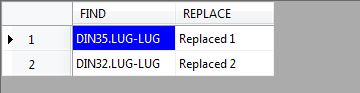
Select the region in your file that you wish to apply the replacements to.
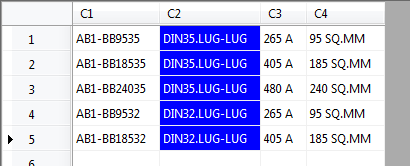
Select Replace from File from the Context Menu or Edit Menu.
In the Open File dialog, navigate to "replacement lookup" database, and click Open.
The replacements will be made according to the replacement lookup database.
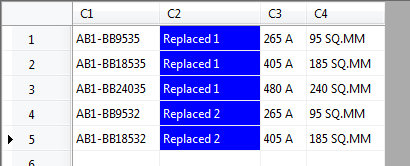
Note: Replace from File currently only supports finding and replacing entire cells.
