How to Cut, Copy, Paste and Clear data
You can cut or copy data from your database to the Windows clipboard and you can paste data from the clipboard into your database. The data copied to the clipboard is formatted so that it may be pasted into any "row and column" type application.
Cut
Copies data from the selected cells into the clipboard, then clears the cells.
Procedure
Select the region you wish to cut.
Press CTRL+X, or select the Cut option from the Context Menu or Edit Menu.
Copy
Copies data from the selected cells into the clipboard.
Procedure
Select the region you wish to copy.
Press CTRL+C, or select the Copy option from the Context Menu or Edit Menu.
Paste
Copies any cell data from the clipboard into the selected region. Existing data in the selected region may be overwritten by the clipboard data.
Paste has different effects depending on the shape of the data in the clipboard, and the shape of the selected location before the paste operation.
The sets of images below demonstrate these effects. The first image shows the cells that were copied. The second image shows the selected area before the paste operation. The third image shows the result of the paste operation.
If a single cell is in the clipboard, it will be pasted into any selected cells.
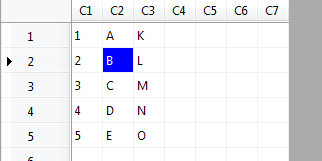
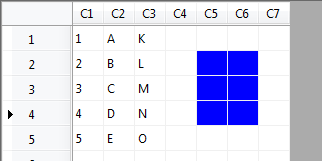
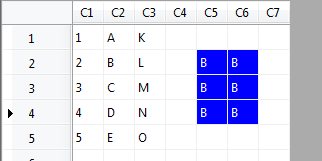
If a block of cells are in the clipboard, they will be pasted starting at the top left of the selected cells, with the selection expanded to fit the clipboard data.
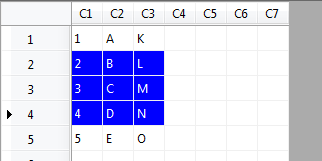
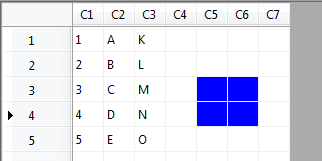

If a single row of cells are in the clipboard, and a single column of cells are selected, the clipboard data will be pasted into each row starting at the selected column.
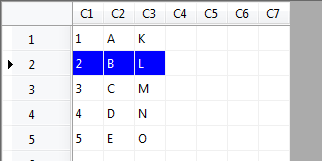
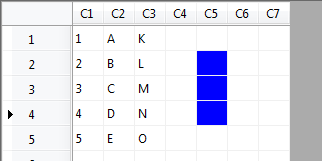
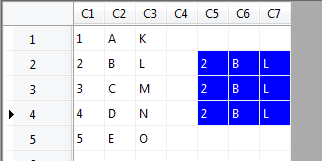
If a single column of cells are in the clipboard, and a single row of cells are selected, the clipboard data will be pasted into each column starting at the selected row.
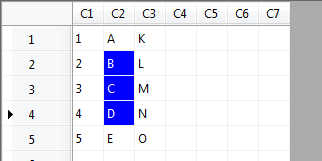
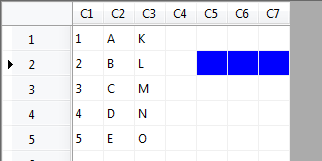
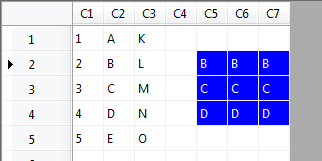
Note: Records may be added to accomodate the pasted cells, but fields (columns) will never be added - instead the pasted data will be truncated.
Procedure
Select the region you wish to paste the clipboard data into.
Press CTRL+V, or select the Paste option from the Context Menu or Edit Menu.
Transpose Paste
Functions the same as Paste, but transposes the cell data from the clipboard before pasting it (rows become columns and columns become rows).
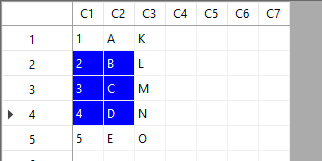
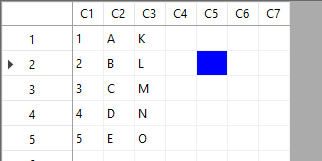
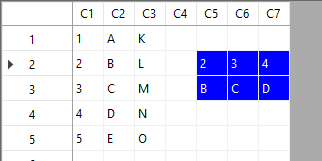
Procedure
Select the region you wish to paste the clipboard data into.
Select the Transpose Paste option from the Advanced sub-menu of the Context Menu or Edit Menu.
Clear Contents
Clears the contents of selected cells. Does not remove the cells, rows, or columns.
Procedure
Select the region you wish to clear
Press DELETE, or select the Clear Contents option from the Context Menu or Edit Menu.
See Also
How to use the Advanced Cut, Copy, Paste, and Insert functions
