Setup - Catalog
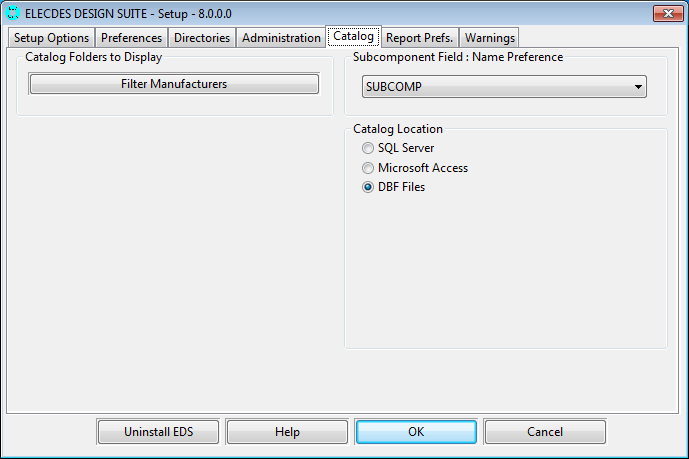
Catalog Location
The EDS catalogs can be used from one of three sources. The default and fastest source of catalog information are the DBF database files that are installed from the DVD. This is the recommended source to use.
The catalogs can also be stored in a Microsoft Access database or on a SQL server database. To use the catalogs from either SQL or Access the default DBF databases must be copied into the appropriate format.
DBF catalog files are always loaded from only the currently configured catalog directory. EDS does not look for catalog files or the catalog directories, IMP_CAT or MET_CAT, under USER_SYMB or a Client.
Configuring Microsoft Access catalogs
-
Select the option from the catalog location list.
-
Select the name of the Access (MDB) database to use. This is done via the button. This can be either an existing database or a new (non-existent) database.
-
After selecting the database click the . The entire DBF catalog collection will be copied into the Access database. This may take some time, a progress bar will indicate the operations progress.
-
The EDS catalogs in the Access database will now be used instead of the original DBF ones. Catalog modifications will be made in the Access database also.
Configuring SQL Server catalogs
-
Select the option from the catalog location list.
-
Specify the name of the server and the database. This is done via the button.
-
Select the server to be used. This is done by either typing the server name in the box and clicking Connect or by searching for the SQL servers on your network. The later is done from the button. All the servers that where found are placed in the drop down list, the required server can then be selected.
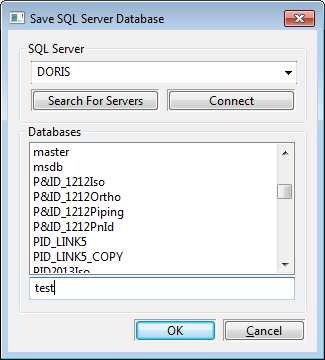
-
The databases that are on the chosen server are displayed in the list below the server list. Select the name of the database to use. Alternatively a new (non-existent) database name can be entered in the box at the bottom.
-
After specifying the database click the . The entire DBF catalog collection will be copied into the SQL database. This may take some time, a progress bar will indicate the operations progress.
-
The EDS catalogs in the SQL server database will now be used instead of the original DBF ones. Catalog modifications will be made in the SQL server database also.
Catalog Manufacturer Filtering
The catalog manufacturer list can be filtered and sorted to ease the selection of a manufacturer when working inside Elecdes. This is especially helpful when there are a large number of manufacturers which you may not intend using. The manufacturer filtering can be set by clicking the Filter Manufacturers button.
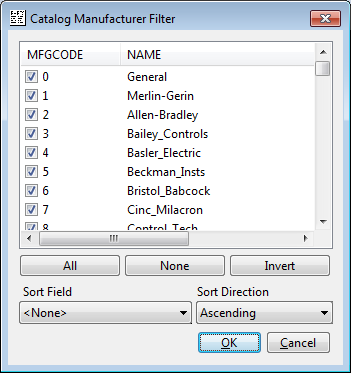
-
Each manufacturer is listed and can be individually activated or deactivated by checking the tick box next to the appropriate entry.
-
The order the manufacturers are displayed in the catalog interface can also be controlled. The values in the fields of the MANUFACT.DBF database can be used to sort the entries in the list. Any field in the database can be used to sort by, and the direction of the sort can also be defined (ascending or descending). If you have special requirements for the sorting of the list then you can add fields to the MANUFACT.DBF for the exclusive purpose of sorting the list.
Subcomponent Field: Name Preference
Choose the name of your preferred catalog subcomponent field. In general the default , "SUBCOMP", is the correct choice.
If you are using an alternative subcomponent structure, you will need to select the appropriate subcomponent field name in this dialog. Alternative subcomponent fields must be named "SUBCOMPn" where "n" may be 1, 2, 3 or 4.
