Viewed Column Preferences
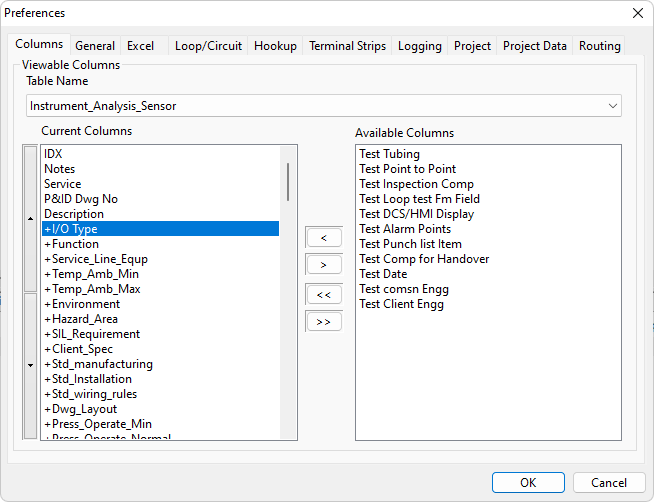
General
On the Columns preferences page you can choose the columns and relational-column aliases that will be displayed in list view and edit view for each table. By default, all of the data columns in a table and all of the relational-column aliases for that table will be displayed. You can choose the order in which the columns will be displayed.
These choices modify only the view of the data. The table structure is not changed.
Procedure
-
From the "View" menu, select "Preferences". Click on the "Columns" tab at the top of the dialog.
The columns that will be displayed are shown in the left list: Current Columns.
The columns that are available, but are not currently chosen to be displayed, are shown in the right list: Available Columns.
-
In the Table Name drop-down list, positioned at the top of the page, choose the table for which you will modify the column configuration. Cable Scheduler will have automatically selected the table that is currently selected in the category tree.
-
To show a column, select the column in the Available Columns list, on the right, and click the [<] button. It will be moved to the Current Columns list.
-
To hide a column, select the column in the Current Columns list, on the left, and click the [>] button. It will be moved to the Available Columns list.
-
To change the position of columns, select one or more columns in the Current Columns list and click the up / down buttons that are positioned to the left of the Current Columns list.
-
-
Click the [OK] button to accept your changes. The columns shown in list view or edit view will be reloaded according to your preferences.
Reusing a preferred column layout
When you alter the view or column settings in any CS view, the settings you have made are saved in to the DSN file of your CS project. These settings include column width, order, sort and other settings. The settings will all be in a [SECTION] of the file that is named after the user and the view name.
If you copy this section of the project DSN file to your template DSN file (in the <EDS>\ODBC\Data sources directory) then it will be retained as a template for all new CS databases that you create.
A Cables view, for example:
[username-Cols-Tag_Tags_Cable]
Table=Tag_Tags
CompType=Cable
COL1=IDX,50
COL2=DWGID,150
COL3=<From Pnl>,100
COL4=<To Pnl>,120
COL6=Tagname,150
COL7=Status,150
COL8=Description,150
SortColumn=Item
SortDirection=Descending
Comp Type is the component type.
Where COLx defines the column order, name and width.
Sortxxxx defines the sort information.
If you want all users to be able to access this section then remove "username-" from the section header. [username-Cols-Tag_Tags_Cable] before adding it to the DSN.
