Database Creation: Manual or Auto-Creation from Prototypes
Creation of a database file from existing prototypes
Protogen can automatically create a database to suit one or more selected prototypes. A field is created in the database structure for each unique field definition (formula) found within the selected prototypes. Only one field is created for field definitions that are common to more than one of the selected prototypes, e.g. a drawing title field: DWG_TITLE.
Procedure
-
Select the Protogen pull down menu.
-
Select Create New DBF from Template/Prototype DWG
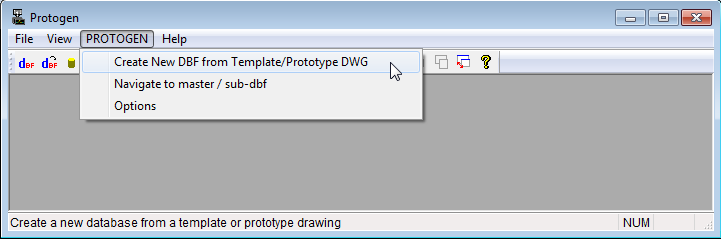
-
Specify a filename that does not already exist in your working directory.
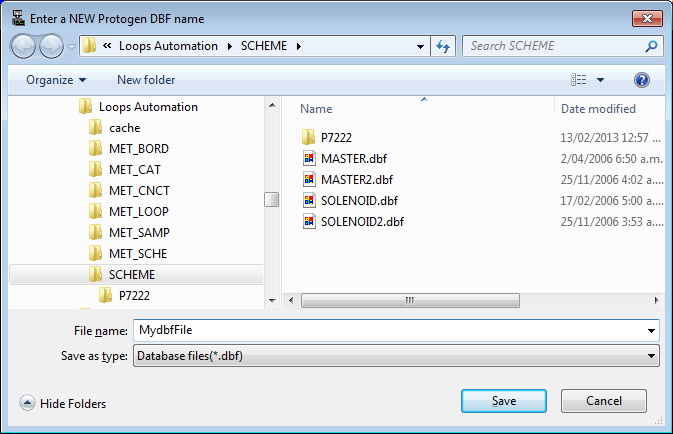
-
You will be displayed the list of prototype drawings in default directory which will be either in EDS directory\IMP_SAMP - for Imperial users or EDS directory\MET_SAMP – for Metric users. [See Prototype Definition and Management]
To select multiple prototype drawings, use the SHIFT or CTRL keys while picking from the list.
The formulae in the prototypes that you select will be used to create the new database file's structure.
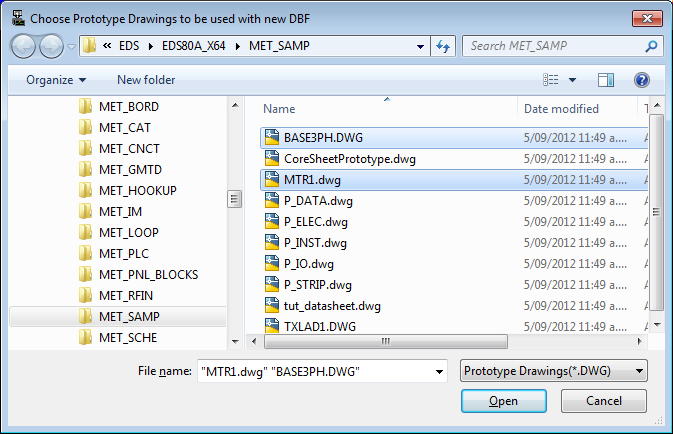
-
The database will be created in the working directory and will be opened in the workspace.
One blank record will have been added to the database for convenience.
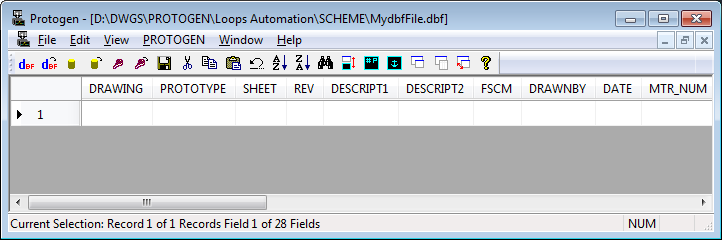
Manual Creation of a database file
You may create a database for Protogen manually, using the "New dBase File" option from the "File" pull down menu.
You may also opt to create a table in an existing Access MDB format database or in a SQL Server database, using the "New MS Access Table" or "New SQL Server Table" option from the "File" pull down menu. You may also create a table in an existing Access MDB format database or in a SQL Server database directly in the database program.
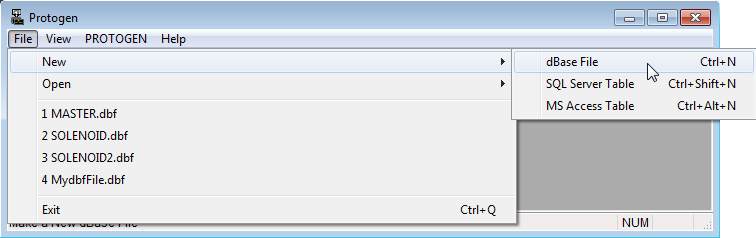
This option may be used in the instance that you need many extra fields that would not automatically be created using the option described above (i.e. the prototypes do not contain all of the fields required in the database). The first field must be the drawing field and the second field must be the prototype field. A field should be defined for each unique field definition in the prototype drawings to be used with the database.
To create the file, simply add columns (fields) as desired in the field definitions dialog box.
From this dialog box you can adjust the order and width of the columns (fields) and add and delete columns as required.

