Paneldes Menu
Location
Menus can be accessed from the PANELDES PULL DOWN MENU area of AutoCAD or with the right mouse button.
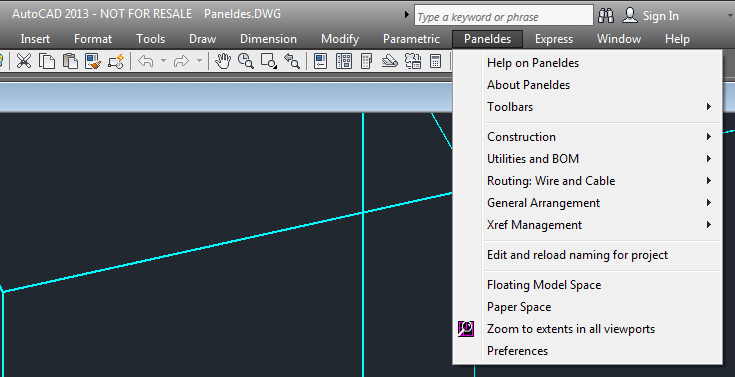
Zoom to Extents for all viewports
Paneldes Workspace
When run on AutoCAD 2007 and later, Paneldes will create a workspace when first started. The initial configuration of menu visibility, toolbars and ribbon for Paneldes will be saved into this workspace. If you make changes to your AutoCAD screen layout and cannot find how to retreive a menu or toolbar, you can restore the initial configuration by reloading the Paneldes workspace. You can make changes to your AutoCAD screen layout and update the Paneldes workspace by saving the layout to it.
Missing Workspace, Ribbon or Menus
If for some reason your Paneldes workspace is missing or becomes broken, you can run the command MAKEEDSWORKSPACE in Paneldes to delete and recreate the Paneldes workspace.
Check that the file EDS.CUIX file is present in the "PNLDES" folder that is configured in EDS Setup.
You can erase and recreate all of the EDS configuration for the CAD package (including profile and workspace) if you click on the main page of Setup.
