How to Select a Component
Fundamentals
The catalog component selection function may be used for selecting component specifications and sizes. It performs the following actions:
-
Finds and lists all catalog files of the appropriate type e.g. device components. Select a catalog file by manufacturer, or any other category used to group components.
-
Lists all records in the chosen catalog file matching the current BLOCK or CLASS, e.g. if constructing or editing a cable tray, the class is CABTRAY.
-
Allows you to switch to another manufacturer (another catalog file), if you cannot find a suitable component.
When constructing components during a drawing session, Elecdes / Paneldes will save the last component specification selected for every block and class. If you use this block or class again, you will be offered the previous component specification as a default.
Operation of function
Display the catalog window
-
If you are inserting a component in Elecdes or Paneldes, click on the Catalog tab at the top of the component insertion window.
-
If you are editing a component in the Global Editor click on the Catalog button.
The catalog component selection window will be displayed as shown below.
This display has two columns of data. The left column is the component list. This list is a scrolling list of all of the available component records, matching the required block or class. The right column is the component data form. The component data form contains the data record for the currently highlighted component in the left list.
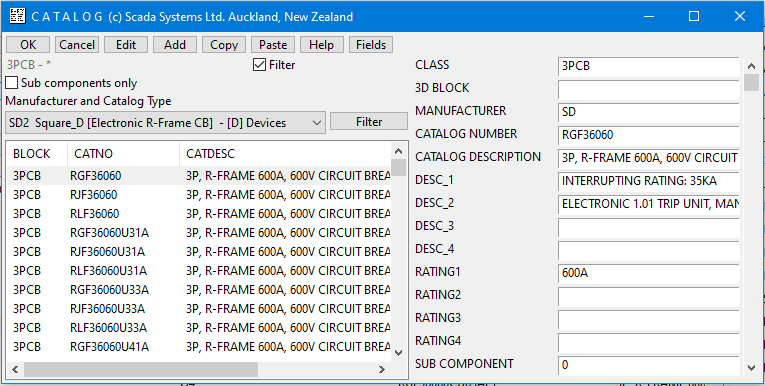
Select a manufacturer
-
You may choose from the list of manufacturers in the drop-down list below the buttons on the left side of the catalog window.
-
Only manufacturers with a catalog file of the required catalog type will be in the manufacturer selection list.
-
The manufacturers displayed in the list, and the order in which they are displayed can be controlled in the Manufacturer list filtering interface, available from the Filter button.
Select a component
-
With the mouse or the cursor keys you may freely scroll up and down the component list examining the contents of each record (which will appear in the component data form).
-
Click OK to select the specification highlighted. Click Cancel to quit from the catalog.
See also
Sort and filter the component list.
Sort and filter the manufacturer list.
