How to View Every Component in a Catalog
Fundamentals
The component list is filtered to display only components matching the current BLOCK or CLASS which is displayed at the top left of the catalog selection window.
The text shows the BLOCK or CLASS filter followed by the SUBCLASS filter.
A BLOCK filter is used for electrical component selection in Elecdes. It comes from the name of the symbol that you are inserting with any digits stripped from the end, e.g. 3PCB, COIIL, TERM, CABLE.
A CLASS filter is used for physical part selection, e.g. in Paneldes. It states a category of part type, e.g. PANEL, CABTRAY, ACCESSORY. Some physical parts have a SUBCLASS, e.g. different panel types, or FREE or FIXED mounting plates.
If the value shown is * then no filtering is done and all components are included in the list.
If the value shown is "Subcomponents" then you have ticked the Sub components only checkbox to show only the parts of one device.
You may want to view all of the components in the catalog. Generally some of the components will not match the current BLOCK or CLASS that you are selecting. In this case, the standard component list will not show all of the parts of the device.
Operation of function
-
To display ALL of the components from a particular manufacturer's catalog clear the tick or cross mark from the Filter checkbox.
-
The component list will be reloaded with every component from the current catalog.
-
In this mode you can enter a specific filter value if you want to show components with a different BLOCK or CLASS to what you are inserting.
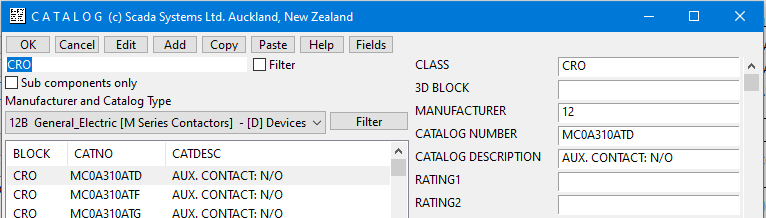
-
To return to the normal filtered list of components, tick the Filter checkbox.
