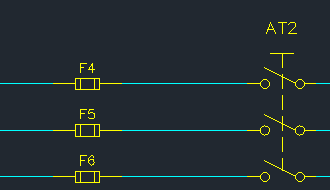How to Copy a Circuit and rename symbols
Fundamentals
The Copy Circuit function makes a copy of the selected circuit, and increments the TAGNAME attributes of all the components in the copy to the next available TAGNAME(s) in the project. This can be very useful if you have to copy a circuit several times in a drawing, and don't want to worry about manually incrementing the TAGNAME attributes.
Copy Circuit can be used for a whole circuit, part of a circuit, or a single component.
Elecdes can also apply TAGNAME incrementing to the native COPY command and Copy/Paste (Ctrl-C, Ctrl-V) functionality of the CAD package.
Copy Circuit Procedure
-
Select
 from the menu, or type COPYCIRCUIT in the command line and press <ENTER>.
from the menu, or type COPYCIRCUIT in the command line and press <ENTER>.OR you can type COPY in the command line and press <ENTER>.
-
You will be presented with an AutoCAD selection cursor as shown in the figure below.
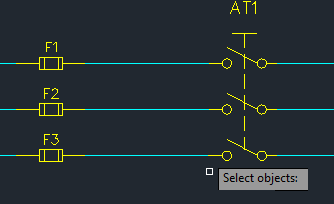
-
Select a circuit from the drawing and press <ENTER>.
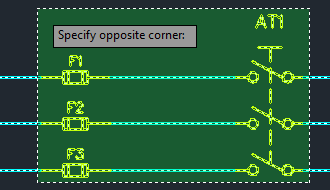
-
Drag your selected circuit and pick a new location for the copy. You can paste your circuit as many times as you like in your drawing. Once you are finished pasting, press <ENTER>.
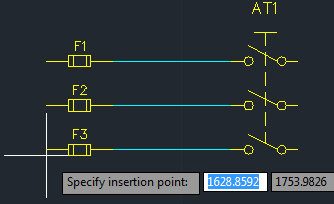
-
Elecdes will automatically increment the TAGNAME of every component in your pasted circuit to the next available TAGNAME in the project.
The figure below shows the result after pasting the circuit. All of the components have a new TAGNAME.
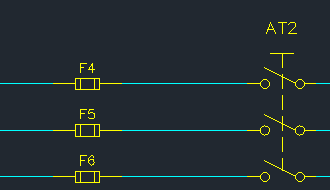
-
If you have selected the option to Ask before renaming the copied symbols in the settings Rename Symbols after COPY Command from Elecdes Preferences then Elecdes will show you a multiple choice dialog as shown below.
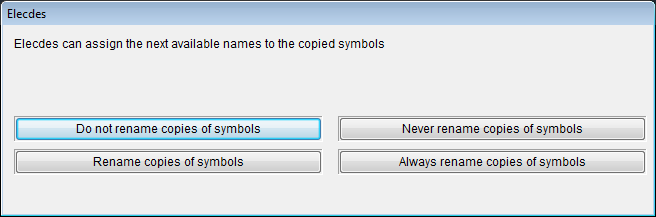
- If you do not want to change any of the pasted symbols then choose Do not rename copies of symbols.
- If you do not want to stop this dialog showing again you can click on Never Rename copies of symbols.
- If you want to rename the pasted symbols then choose Rename copies of symbols.
- If you do not want to see this dialog and always rename the copies symbols then click on Always rename copies of symbols.
COPY command and Copy/Paste (Ctrl-C, Ctrl-V) Procedure
Component TAGNAME incrementing can only occur in response to the COPY command or Copy/Paste (Ctrl-C, Ctrl-V) if the corresponding Rename Symbols setting (on the Elecdes Preferences page) is set to Ask before renaming copies of symbols or Always rename copies of symbols.
-
Select your circuit.
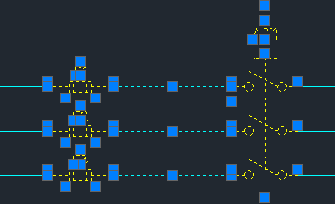
-
Use the COPY command, or Edit > Copy (or Ctrl-C) followed by Edit > Paste (or Ctrl-V) to create one or more copies of your circuit.
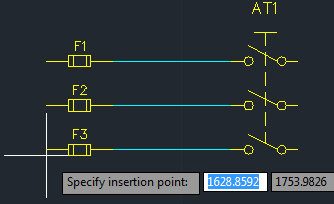
-
If you have selected the option Ask before renaming the copied symbols in the corresponding Rename Symbols setting (on the Elecdes Preferences page), then Elecdes will show you a multiple choice dialog as shown below.
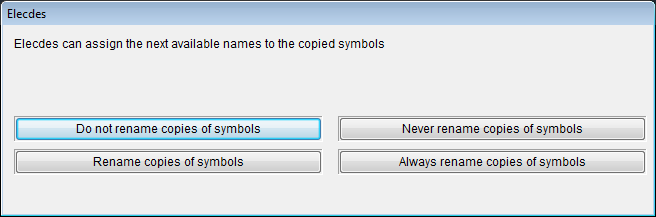
- To avoid incrementing the names of the pasted symbols this time, choose Do not rename copies of symbols.
- To never increment the names of the pasted symbols (and avoid this dialog showing), choose Never Rename copies of symbols.
- To increment the names of the pasted symbols this time, choose Rename copies of symbols.
- To always increment the names of the pasted symbols (and avoid this dialog showing), choose Always rename copies of symbols.
-
If the the corresponding Rename Symbols setting was on, Elecdes will automatically increment the TAGNAME of every component in your pasted circuit to the next available TAGNAME in the project.
The figure below shows the result after pasting the circuit. All of the components have a new TAGNAME.