Setup - Administration
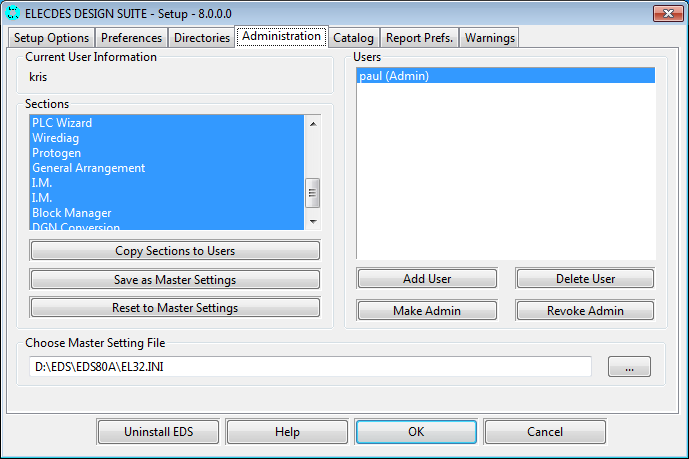
Adding Users and Copying Settings
The controls for users are only useful when multiple users share the same computer or are running EDS directly from an installation on a network share.
The configuration of EDS is stored in the EL32.INI file on a per-user basis. This EL32.INI file is shared when multiple users share the same EDS installation, for example, on a network. Use this tab page to copy correct EDS configurations from one user (probably an administrator) to one or more other users. This saves the time required to manually set preferences, for each user, from each workstation.
-
The current user's configuration sections appear on the left. New or other users on the installation are listed on the right.
-
EDS Initialisation settings from the EL32.ini file can be copied to these other users by highlighting them and selecting [Copy Sections to Users].
-
To add or delete users use the [Add User] or [Delete User] buttons.
User Privileges
New EDS users have all (administrative) privileges by default. A user can be changed to a "restricted user". A restricted user is unable to change certain settings or edit certain files. This can be used to protect an installation where standard drawing preferences and component specifications have been defined.
This system should be used to protect network installations of EDS. Changes to EDS that affect all users should be made by the EDS administrator when your company has a network installation of EDS.
Network installations of EDS should be further protected by using the operating system to prevent users from modifying files directly, for example symbol and catalog files.
Changing User Privileges
-
Any user with admin privileges has the power to revoke the admin privileges of any other user. To revoke the admin privileges of any user, select the user in the list and click the [Revoke Admin] button.
-
Conversely admin privileges can be granted to a non-admin user by an admin user. To do this, select the user to grant the privileges and click the [Make Admin] button.
Master Settings
Master settings allow settings to be shared between multiple installations of EDS, whereas [Copy Sections to Users], described above, works only between different users in a single installation.
Master Settings are a template from which settings are copied to the EL32.INI file in your local installation. EDS does not use the master settings directly when it is running; EDS remains using your named settings in the EL32.INI file in your local installation.
-
An admin user can share their settings with other uses by saving their settings as master settings. This is done by clicking the [Save as Master Settings] button.
-
Any other user can then use these settings by clicking on the [Reset to Master Settings] button.
This operation will merge the master settings with the user's current settings. If the user has settings in the EL32.INI file that are not present in the master settings file then these settings will remain unmodified. All of the settings that are present in the master settings file will overwrite the user's current settings.
Certain settings in the section of the master settings are not copied to the user: current project, working directory, CAD package, font, language, program group, licence, EDS program folder settings, Eledes and Paneldes folder settings, and the Help, ODBC and Movies folder settings.
-
A user can also select master settings from an INI file that is different from the current users EL32.INI file. Until you specify some alternate filename and location, the default is to store master settings in your current EL32.INI file but this default store serves only as a backup.
Enter the filename of the master settings file in the box under the label "Choose Master Settings File". A master settings file stored on the network can be used by any user that has access to that network location. You can choose any file name for the master settings file; it does not need to be called EL32.INI.
