How to Save the Current Database as a SQL Server dBase Table
Procedure
-
Select Save As>SQL Server Table from the File menu. The Save a SQL Server Table dialog box will appear.
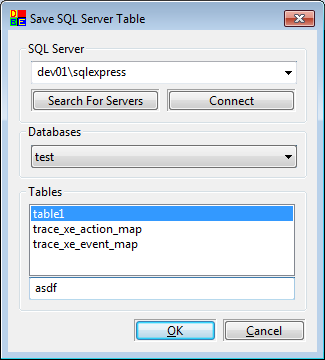
-
If you know the name of the SQL Server type it in the SQL Server combo box and click the [Connect] button. Alternatively you can search your network for all available servers by clicking the [Search for Servers] button. Then you can choose the server you want from the SQL Server combo box.
-
Once you have selected a SQL Server the list of databases on that server will be displayed in the Databases combo box. Choose the database that you wish to create the new table in.
-
Enter the name for the table you wish to save as and click the [OK] button.
Shortcut Keys
CTRL+SHIFT+A
