How to Increment Data
The Increment Data functions will allow quick numeric offset of multiple selected data fields.
Advanced Increment
Select data to be incremented.
Select Advanced Increment from the Context Menu or Edit Menu. The Advanced Increment Configuration dialog box will be displayed.
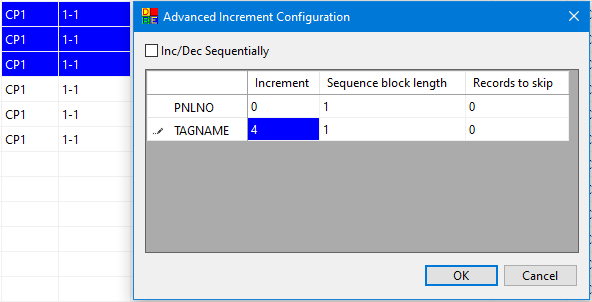
A positive increment value will cause the field value for all selected records to increase.
A negative increment value will cause the field value for all selected records to decrease.
A zero or blank increment will cause no change in the field values.
Tick Inc/Dec Sequentially, if you wish to increment or decrement all highlighted fields in each successive highlighted record by one more step (of your increment values) than the previous record.
Press OK to apply the increment:
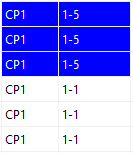
Sequential Increment
Since this will increment every selected row including the first, you should avoid selecting the first row if you want to create a sequence that starts with the current value.
Tick Inc/Dec Sequentially if you wish to increment or decrement all highlighted fields in each successive highlighted record by one more step (of your "Increment" values) than the previous record.
e.g. Increment successive values by 5, then 10, then 15, ...
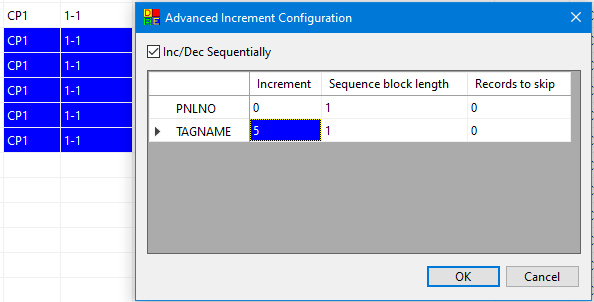
Press OK to apply the increment:
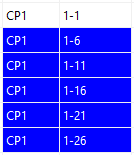
Sequential Increment in Blocks
You can create a sequence that increments in blocks of a specified number of records.
Tick Inc/Dec Sequentially.
Enter an "Increment" value.
Enter the "Sequence block length", the number of rows that form each block that should get the same increment.
e.g. Use a sequence block length of 2 to create 2 rows of each incremented value.
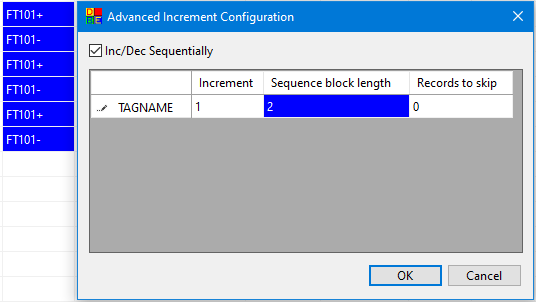
Press OK to apply the increment:
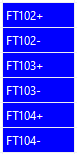
Skipped Increment
You can increment values across rows where you want to increment one row, then skip one or more rows.
Enter an "Increment" value.
Enter the "Records to skip", the number of records to skip before incrementing each next record.
e.g. To increment every third row you want to skip the 2 rows after each row that is incremented.
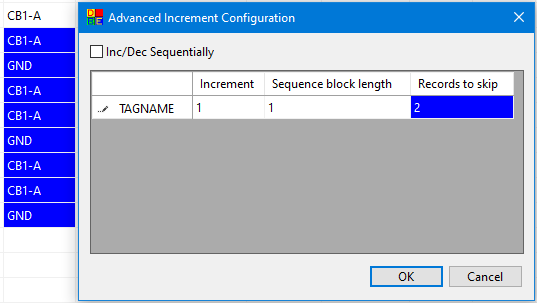
Press OK to apply the increment:
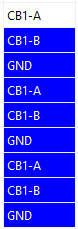
Quick Increment/Decrement
If you wish to perform a quick increment/decrement by one then select Increment/Decrement from the Context Menu or Edit Menu. Note that if the data you select is all the same value a sequential increment/decrement will be performed automatically.
Shortcut Keys
Increment: CTRL+I
Decrement: CTRL+SHIFT+I
